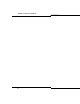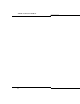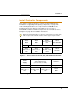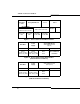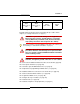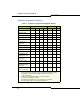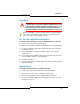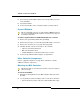Programming instructions
19
Installation
Hard Drive
LX, 100, 250 and 700-User Hard Drive
To install a new hard drive in a new LX/100/250/700-user controller:
1. Remove the controller from its packaging.
2. Remove the hard drive and attached backing plate from its packaging.
3. Locate the hard drive ribbon cable and power cable in the controller
hard drive enclosure.
4. Cut and discard the tie wrap securing the cables to the controller
stand-off post.
5. Connect the power and ribbon cables in the hard drive enclosure to the
corresponding connectors on the hard drive.
6. Insert the hard drive.
7. Secure the plate to the controller using the 6 border screws provided
with the hard drive.
MX Hard Drive
To install a new hard drive in a new MX controller:
1. Remove the controller and hard drive from their packaging.
2. Remove the top cover of the controller (see page 100).
3. Discard the backing plate that is shipped with the hard drive.
4. Locate the hard drive ribbon cable and power cable in the controller
hard drive enclosure.
CAUTION: If you move a programmed hard drive from one
controller type to another (for example, an MX system to an LX
or CX system), you MUST manually install the software (see
page 77) and restore the database. A new hard drive pur-
chased from Mitel is configured for installation in any system.
Tip: The CX/CXi/MXe controllers are shipped with the hard drive installed.
If you receive a CX/CXi/MXe and the hard drive is not installed, refer to
page 128 or page 131 for installation instructions.