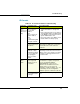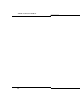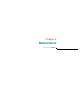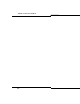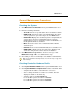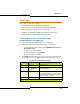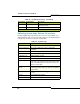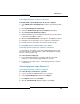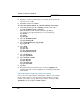Programming instructions
239
Maintenance
Collecting System Logs - Release 5.2 and Later
To download the system diagnostics file to your computer:
1. Select Maintenance and Diagnostics from the Selection drop-down
list.
2. Click System Diagnostics Reporting.
3. Select the Download the files to my computer radio button.
4. Click Send System Diagnostics Report.
5. A warning window opens reminding you that this process may take a
few minutes. Click OK to continue.
6. When the File Download dialog box appears, click Save (not Open).
7. Navigate to the desired folder on your computer or network drive.
8. Rename the file if desired (the file extension remains .tar.gz).
9. Click Save. The file is downloaded to your computer.
Collecting System Lockup Logs - Release 5.2 and Later
Use the Remote on/off button to generate a debug diagnostic file. This
procedure applies to 100, 250-700 user, MX, and LX platforms running
Release 5.1.5.8 or higher only.
To collect system lockup logs:
1. Press and hold the Remote on/off button until all of the alarm
indicators on the panel light (approximately 3 seconds).
2. Complete the procedure above, “Collecting System Logs - Release
5.2 and Later”.
Collecting System Logs, Release 5.1
Collecting System Logs - Release 5.1 System
To collect the logs on a Release 5.1 system:
1. Log into the System Administration Tool (see page 8).
2. Select System Diagnostics and then click Export.
3. Click Export and then click Continue.
4. After the File Download dialog box appears, click Save.