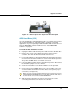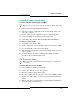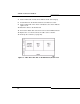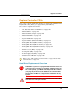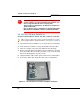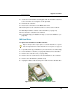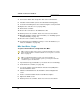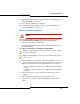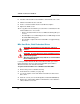Programming instructions
128
3300 ICP Technician’s Handbook
7. Connect the ribbon cable and power cable to the new hard drive.
8. Install the new hard drive (remove and discard the backing plate).
9. Secure the hard drive plate to the controller using the screws provided.
10. Replace the controller cover (see page 100).
11. Remount the controller.
12. Restore the connections to the Maintenance PC.
13. Return power to the controller, but do not connect to the network.
14. Manually install the software on the hard drive (see “Installing System
Software Manually” on page 77).
15. Reconnect the controller to the network.
16. If you backed up your database in Step 1, restore the database (see
“Restore a Database” on page 63).
MXe Hard Drive, Single
To replace the hard drive in a single hard drive MXe:
1. If possible, back up your database (or locate the most recent backup).
2. Power down the controller (see page 99).
3. Loosen the captive screw and slide the defective hard (HD1) drive
from the hard drive carrier.
4. Slide the new hard drive into the hard drive carrier and tighten the
screw.
5. Push to seat the hard drive into the hard drive back plane.
6. Tighten the thumb screw.
7. Return power to the controller, but do not connect to the network.
Tip: Use this procedure only to replace a controller hard drive in a system
that’s already installed. To install a hard drive in a new system, see “Hard
Drive” on page 19.
Tip: In a redundant hard drive system, each of the hard drives is
hot-swappable. In a single hard drive system, you must power down the
controller to replace the hard drive.