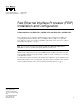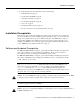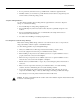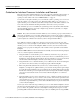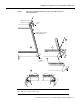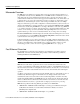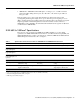Customer Order Number: Documentation Part Number: DOC-781812= 78-1812-10 Fast Ethernet Interface Processor (FEIP) Installation and Configuration Product Numbers: CX-FEIP-1TX=, CX-FEIP-2TX=, CX-FEIP-1FX=, CX-FEIP-2FX= This configuration note is a standalone publication that provides instructions for installing and configuring the Fast Ethernet Interface Processor (FEIP) in all Cisco 7000 series routers and Cisco 7500 series routers.
Document Contents Document Contents This publication includes the following sections: • • • • • • • If You Need More Information Installation Prerequisites on page 3 What Is the FEIP?, page 15 FEIP Installation, page 21 Configuring the Fast Ethernet Interfaces* on page 28 Upgrading FEIP Microcode, page 37 Cisco.com on page 41 If You Need More Information The Cisco IOS software running your router contains extensive features and functionality.
Installation Prerequisites • To obtain information about documentation, refer to the following: — World Wide Web on page 40 — Documentation CD-ROM on page 40 — Ordering Documentation on page 40 — Documentation Feedback on page 40 — Cisco.com on page 41 — Technical Assistance Center on page 41 — The Cisco Information Packet that shipped with your router.
Installation Prerequisites Each FEIP is a fixed configuration; therefore, individual port adapters are not available as spare parts and are not field-replaceable or removable. The entire FEIP assembly is treated as a field-replaceable unit (FRU). Do not attempt to remove an FEIP’s port adapter and replace it with another. Do not attempt to simultaneously operate 100BASE-TX and 100BASE-FX port adapters on the same FEIP.
Safety Guidelines • • Do not perform any action that creates a potential hazard or makes the equipment unsafe. Carefully examine your work area for possible hazards such as moist floors, ungrounded power extension cables, and missing safety grounds. Telephone Wiring Guidelines Use the following guidelines when working with any equipment that is connected to telephone wiring or to other network cabling: • • Never install telephone wiring during a lightning storm.
Installation Prerequisites Guidelines for Interface Processor Installation and Removal This section describes mechanical functions of system components, emphasizes the importance of following correct procedures to avoid unnecessary board failures, and is for background only; specific procedures follow in the section “FEIP Installation” on page 21. You can remove and replace interface processors while the system is operating; you do not need to notify the software or reset the system power.
Guidelines for Interface Processor Installation and Removal Figure 1 Ejector Levers/Captive Installation Screws on the FEIP (Horizontal Orientation Shown) Interface processor card slot Ejector lever Interface processor card carrier guide (black) a b Captive installation screw H1984 c Note The FEIP is oriented horizontally in the Cisco 7010 and Cisco 7505 and vertically in the Cisco 7000, Cisco 7507, and Cisco 7513.
Installation Prerequisites Microcode Overview The FEIP microcode (firmware) is an image that provides card-specific software instructions. A programmable read-only memory (PROM) device on the FEIP contains a default microcode boot image that assists the system in finding and loading the microcode image from the Cisco IOS software bundle or Flash memory.
IEEE 802.3u 100BaseT Specifications • 100BASE-T4—100BASE-T, half and full duplex over Category 3, 4, or 5 UTP or shielded twisted-pair (STP) cabling with four pairs; also called 4T+ or T2, which is 2-pair UTP over Category 3 cable.
Installation Prerequisites Figure 2 Maximum Segment and Network Lengths—100BASE-FX and 100BASE-TX Maximum segment length, full duplex 100 m TX DTE* DTE 2000 m FX–multimode Maximum segment length, full duplex 10,000 m FX–single mode DTE DTE Maximum segment length, half duplex 100 m TX DTE DTE 412 m FX Maximum network length, half duplex DTE 200 m TX R (Repeater) DTE **Because repeaters have more delay, total network length is shorter.
What Is the Cisco 7000 Series? Figure 3 Cisco 7000 (Interface Processor End) Captive installation screw DC AC FA IL PO WE EN R AB LE NO RM AL Upper power supply EJ EC T I SL SLO OT T 0 1 O Captive installation screw CP U EN AB HA LT LE RE SE T DC AC FA IL PO WE R Lower power supply AU NS OL E I ROUTE SWITCH PROCESSOR CO H5288 X.
Installation Prerequisites What Is the Cisco 7500 Series? The Cisco 7500 series includes the Cisco 7505, Cisco 7507, and Cisco 7513 routers. The FEIP operates in the Cisco 7500 series routers. (For software and hardware requirements, refer to the section “Software and Hardware Prerequisites” on page 3.
What Is the Cisco 7500 Series? In the Cisco 7507 (see Figure 6), slots 0 and 1 and 4 through 6 are for interface processors including the FEIP.
Installation Prerequisites In the Cisco 7513 (see Figure 7), slots 0 through 5 and 8 through 12 are for interface processors including the FEIP. Figure 7 Cisco 7513 (Interface Processor End) Blower module Cable-management bracket NO RM AL EN AB LE EJE CT SLO SLO T0 T1 SLA MAS VE TE R Card cage and processor modules SLA VE /M AS TE R CP U HA LT RE SE EN T AB LE AU X.
What Is the FEIP? What Is the FEIP? The FEIP provides up to two 100-Mbps, IEEE 802.3u Fast Ethernet interfaces. (Figure 8 shows a two-port 100BASE-TX FEIP.
What Is the FEIP? Note Each FEIP is a fixed configuration; therefore, individual port adapters are not available as spare parts and are not field-replaceable or removable. The entire FEIP card is treated as a field-replaceable unit (FRU). Do not attempt to remove an FEIP’s port adapter and replace it with another. Do not attempt to install 100BASE-TX and 100BASE-FX port adapters on the same FEIP.
FEIP Receptacles, Cables, and Pinouts Following are the three status LEDs and an explanation of what each indicates: • • MII—On when the MII port is selected as the active port by the controller. • RJ45 (or FIBER on FEIP-1FX or FEIP-2FX)—On when the RJ-45 (or FIBER) port is selected as the active port by the controller. Link—When the RJ-45 or SC port is active, this LED is on when the port adapter is receiving a carrier signal from the network.
What Is the FEIP? The RJ-45 connection does not require an external transceiver. The MII connection requires an external physical sublayer (PHY) and an external transceiver. Figure 12 shows the RJ-45 cable connectors. RJ-45 cables are not available from Cisco Systems, but are available from commercial cable vendors. Table 2 lists the pinouts and signals for the RJ-45 connectors.
FEIP Receptacles, Cables, and Pinouts Depending on your RJ-45 interface cabling requirements, use the pinouts in Figure 13 and Figure 14.
What Is the FEIP? Depending on the type of media you use between the MII connection on the port adapter and your switch or hub, the network side of your 100BASE-T transceiver should be appropriately equipped with SC-type or ST-type connectors (for optical fiber), BNC connectors, and so forth. Figure 17 shows the pin orientation of the female MII connector on the port adapter.
FEIP Installation FEIP Installation The following sections describe the procedures for removing or installing an FEIP in the Cisco 7000 series or Cisco 7500 series routers. The functionality is the same for each router model; therefore, the term the chassis is used except where specific model issues arise. The online insertion and removal function allows you to install and remove an FEIP without first shutting down the system; however, you must follow the instructions carefully.
FEIP Installation Removing an FEIP You need not shut down the interface or the system power when removing an FEIP or interface processor. Note In Cisco 7507 or Cisco 7513 systems, online insertion and removal of any interface processor in either CyBus might cause the slave RSP2 to reboot with a bus error or a processor memory parity error. The master RSP will recover from this event and issue a “cBus Complex Restart” message.
Installing an FEIP To remove an FEIP or interface processor, follow these steps: Step 1 Attach an ESD-preventive wrist strap between you and any unpainted chassis surface. Step 2 If you are replacing a failed FEIP, disconnect all cables from the FEIP ports; however, if you are only moving an FEIP to another slot, this step is not necessary. Step 3 Use a screwdriver to loosen the captive installation screws at both ends of the board. (See Figure 1.
FEIP Installation Step 2 Hold the FEIP handle with one hand and place your other hand under the carrier to support the FEIP and guide it into the slot. (See Figure 18.) Avoid touching the card or any connector pins. Caution To prevent ESD damage, handle interface processors by the handles and carrier edges only. Note The processor modules are oriented horizontally in the Cisco 7010 and Cisco 7505 and vertically in the Cisco 7000, Cisco 7507, and the Cisco 7513.
Attaching Fast Ethernet Interface Cables Connect RJ-45, SC (FEIP-1FX or -2FX), or MII cables as follows: If you have MII connections, attach an MII cable directly to the MII port on the FEIP or attach a 100BASE-T transceiver, with the media appropriate to your application, to the MII port on the FEIP. (See Figure 19 for FEIP-2TX or Figure 20 for FEIP-2FX.
FEIP Installation MII cable ER H9785 K II FIB M LIN ER FAST ETHERNET 0 II M FAST ETHERNET 0 LIN K Connecting MII or SC Cables (FEIP-2FX Shown, Horizontal Orientation) FIB Figure 20 or Simplex (2) To repeater To transceiver, repeater, or DTE Step 2 Duplex (1) To repeater For the 100BASE-TX RJ-45 connections, attach the ferrite bead to the RJ-45 cable (at either end), as shown in Figure 21.
Using LEDs to Check FEIP Status Using LEDs to Check FEIP Status The FEIP has four status LEDs on its faceplate that indicate status on each FE port. (See Figure 9.) LEDs (Partial Faceplate View of FEIP) H2941 Figure 22 After you connect cables, observe the LED states and the console display as the router initializes. When the system has reinitialized all interfaces, the enabled LED on the FEIP should go on. (For complete descriptions of the FEIP LEDs, refer to the section “FEIP LEDs” on page 16.
Configuring the Fast Ethernet Interfaces* Step 4 If an enabled LED still fails to go on, remove the FEIP and try installing it in another available interface processor slot. If the enabled LED goes on when the FEIP is installed in the new slot, suspect a failed backplane port in the original interface processor slot.
Selecting Interface Processor Slot, Interface, and Interface Port Numbers Selecting Interface Processor Slot, Interface, and Interface Port Numbers This section describes how to identify interface processor slot, interface, and interface port numbers. Although the interface processor slots in the Cisco 7000, Cisco 7507, and Cisco 7513 are vertically oriented and those in the Cisco 7010 and Cisco 7505 are horizontally oriented, all models use the same method for slot and port numbering.
Configuring the Fast Ethernet Interfaces* Configuring Interfaces—Descriptions and Examples This section describes a basic configuration. Press the Return key after each step unless otherwise noted.
Configuring Interfaces—Descriptions and Examples FE half-duplex operation is the default. To change to full-duplex operation, use the following series of commands: Router# configure terminal Enter configuration commands, one per line. End with CNTL/Z.
Configuring the Fast Ethernet Interfaces* The RJ-45 connection is the default for FEIP-2TX (or SC for FEIP-2FX). To change to an MII connection and then verify it, use the following series of commands, including the media-type configuration command: Router# config t Enter configuration commands, one per line. End with CNTL/Z.
Checking the Configuration Using show Commands to Display Interface Information To display information about a specific interface, use the show interfaces command with the interface type and port address in the format show interfaces [type slot/adapter/port]. Following is a partial-display example of how the show interfaces command displays status information (including the physical slot and port address) for the interface you specify.
Configuring the Fast Ethernet Interfaces* The show controllers cbus command displays information about all of the interface processors in your router, including the FEIP.
Checking the Configuration The show version (or show hardware) command displays the configuration of the system hardware (the number of each interface processor type installed), the software version, the names and sources of configuration files, and the boot images. Following is an example of the show version command used with a Cisco 7500 series system: Router# show version Cisco Internetwork Operating System Software IOS (tm) GS Software (RSP-JV-M), Released Version 11.
Configuring the Fast Ethernet Interfaces* To determine which type of interfaces are installed on an FEIP in your system, use the show diag slot command. Specific interface information is displayed, as shown in the following example of an FEIP in interface processor slot 2: Router# show diag 2 Slot 2: Physical slot 2, ~physical slot 0xD, logical slot 2, CBus 0 Microcode Status 0x4 Master Enable, LED, WCS Loaded Board is analyzed Pending I/O Status: None EEPROM format version 1 FEIP controller, HW rev 2.
Upgrading FEIP Microcode Using the ping Command to Verify Network Connectivity The packet internet groper (ping) command allows you to verify that an interface port is functioning properly and to check the path between a specific port and connected devices at various locations on the network. This section provides brief descriptions of the ping command. After you verify that the system and FEIP have booted successfully and are operational, you can use this command to verify the status of interface ports.
Upgrading FEIP Microcode To compare the size of the microcode image and the amount of Flash memory available, you must know the size of the new microcode image. The image size is specified in the README file that is included on the floppy disk with the new image. Note Note the size of the new image before proceeding to ensure that you have sufficient available Flash memory for the new image. Caution Before you copy a file to system Flash memory, be sure there is ample space available in Flash memory.
Upgrading FEIP Microcode Step 4 Use the show flash command to verify that the microcode has been copied to Flash. The output should display the filename of the image you copied to Flash (vip11-1 in the following example): Router# show flash -#1 2 3 ED .. .. ..
Obtaining Documentation Obtaining Documentation The following sections provide sources for obtaining documentation from Cisco Systems. World Wide Web You can access the most current Cisco documentation on the World Wide Web at the following sites: • http://www.cisco.com • http://www-china.cisco.com • http://www-europe.cisco.com Documentation CD-ROM Cisco documentation and additional literature are available in a CD-ROM package, which ships with your product.
Obtaining Technical Assistance Obtaining Technical Assistance Cisco provides Cisco.com as a starting point for all technical assistance. Customers and partners can obtain documentation, troubleshooting tips, and sample configurations from online tools. For Cisco.com registered users, additional troubleshooting tools are available from the TAC website. Cisco.com Cisco.
Obtaining Technical Assistance http://www.cisco.com/warp/public/687/Directory/DirTAC.shtml P1 and P2 level problems are defined as follows: • P1—Your production network is down, causing a critical impact to business operations if service is not restored quickly. No workaround is available. • P2—Your production network is severely degraded, affecting significant aspects of your business operations. No workaround available.