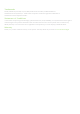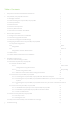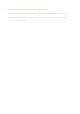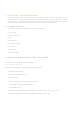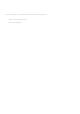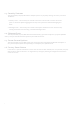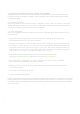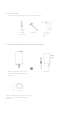Installation Guide
8
3
Pre‐Install Preparation
Youshouldcompletethefollowingstepsbeforegoingon‐sitetoperformaninstallation.
3.1
ConfigureYour NetworkinDashboard
Thefollowingis abriefoverview onlyofthe steps requiredto addan CW9166I‐MR,CW9164I‐MRtoyour
network. For detailed
instructions about creating, configuring and managing Meraki wireless networks,
refer to the Meraki Cloud
Controller Manual (meraki.com/library/product).
1.
Login to http://dashboard.meraki.com. If this is your first time, create a new account.
2.
FindthenetworktowhichyouplantoaddyourAPsorcreateanewnetwork.
3.
AddyourAPstoyournetwork.YouwillneedyourMerakiordernumber(foundonyourinvoiceif
you ordereddirectlyfromMeraki)ortheserialnumberofeachAP,whichlookslikeQxxx‐xxxx‐xxxx,
andis
foundonthe bottomoftheunit. Youwillalso needyour Enterprise
CloudController license key, which
you should have received via emailfrom shipping@meraki.com.
4.
Gotothemap/floorplanviewandplaceeachAPonthemapbyclickinganddraggingittothe
location
whereyouplantomountit.
3.2
CheckandUpgradeFirmware
ToensureyourCW9166I‐MR,CW9164I‐MRperformsoptimallyimmediatelyfollowing installation,Meraki
recommendsthatyou facilitateafirmware upgrade priortomounting your CW9166I‐MR,CW9164I‐MR.
1.
AttachyourCW9166I‐MR,CW9164I‐MRtopowerandawiredInternetconnection.Seep.19of
thisHardwareInstallation
Guidefordetails.
2.
TheCW9166I‐MR,CW9164I‐MRwillturnonandthePowerLEDwillglowsolidorange.Iftheunitdoes
notrequireafirmware
upgrade,thePower LEDwillturn white withinthirty seconds.
* Ifthe unitrequiresanupgrade,the PowerLED willbeginblinkingorangeuntil theupgradeis
complete,
atwhichpointthePowerLEDwillturnsolidwhite.Youshouldallowaboutanhourforthe
firmware
upgrade to complete, depending on the speed of your internet connection.
3.3
CheckandConfigureFirewallSettings
Ifafirewallisinplace,itmustallowoutgoingconnectionsonparticularportstoparticularIP
addresses.
ThemostcurrentlistofoutboundportsandIPaddressescanbefoundhere:
http://tinyurl.com/y79une3