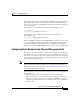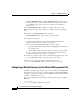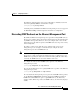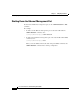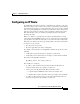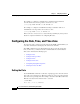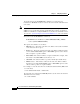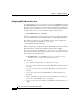Specifications
Chapter 2 Configuring CSS Basics
Configuring the Date, Time, and Time Zone
2-16
Cisco Content Services Switch Getting Started Guide
OL-6711-01
For example, to configure a static IP route to destination network address
192.168.0.0 /16 and a next hop address of 192.168.1.1, enter:
(config)# ip route 192.168.0.0 /16 192.168.1.1
For example, to configure a default IP route using a destination address of
0.0.0.0/0 and a next hop address of 192.167.1.1, enter:
(config)# ip route 0.0.0.0 /0 192.167.1.1
Refer to the Cisco Content Services Switch Routing and Bridging Configuration
Guide for complete information on configuring IP routes.
Configuring the Date, Time, and Time Zone
To set the date, time, or time zone for the CSS, use the clock command. When you
enter this command, the CSS displays the current date and time.
The clock command does not allow backspacing. If you enter the wrong date,
time, or time zone, you must reenter the command with the new information.
This section includes the following topics:
• Setting the Date
• Setting the European Date
• Setting the Time
• Setting the Time Zone
• Configuring Daylight Saving Time
• Showing the Date and Time
Setting the Date
Use the clock date command to set the date. A prompt appears to show the current
date in the correct format to use. Enter the month, day, and year as integers with
dash characters separating them. For example, enter June 15th 2003 as 06-15-03.
Enter the new date in the format mm-dd-yy as shown:
# clock date
Enter date: [12-31-03] 12-31-03