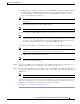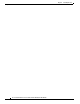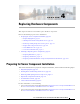User's Guide
Table Of Contents
- Cisco CSS UCS Platform Series User Guide, CPS-UCS-1RU-K9 / CPS-UCS-2RU-K9
- Contents
- Preface
- Overview
- System Overview
- Status LEDs and Buttons
- Supported PSBU Hardware Configurations
- Server and Accessories Part Numbers
- Server Monitoring and Management Tools
- Supported Applications
- Supported Applications
- Installing the Server
- Replacing Hardware Components
- Preparing for Server Component Installation
- Installing or Replacing Server Components
- Server Specifications
- Related Documentation

3-19
Cisco CSS UCS Platform Series User Guide, CPS-UCS-1RU-K9 / CPS-UCS-2RU-K9
Chapter 3 Installing the Server
System BIOS and CIMC Firmware
Accessing the System BIOS
To change the BIOS settings for your server, follow these steps. Detailed instructions are also printed on
the BIOS screens.
Step 1 Enter the BIOS setup utility by pressing the F2 key when prompted during bootup.
Note The version and build of the current BIOS are displayed on the Main page of the utility.
Step 2 Use the arrow keys to select the BIOS menu page.
Step 3 Highlight the field to be modified by using the arrow keys.
Step 4 Press Enter to select the field that you want to change, and then modify the value in the field.
Step 5 Press the right arrow key until the Exit menu screen is displayed.
Step 6 Follow the instructions on the Exit menu screen to save your changes and exit the setup utility (or Press
F10). You can exit without saving changes by pressing Esc.