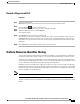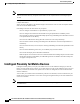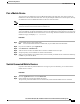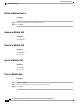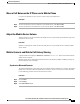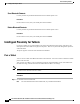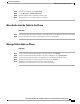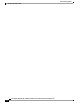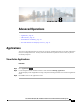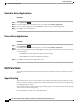Quick Start Guide
Step 2
On your Cisco IP Phone, press Applications.
Step 3
Choose Bluetooth > Add Bluetooth device.
Step 4
Select the tablet from the available devices list to pair.
Step 5
Verify the passkey on the tablet and the Cisco IP Phone.
Move Audio from the Tablet to the Phone
Procedure
Step 1
When the soft client call comes to the tablet, set the audio path to use the Bluetooth connection to the phone.
Step 2
Listen to the audio on the phone using the headset, handset, or speakerphone.
Manage Tablet Audio on Phone
Procedure
Step 1
To move the audio from the phone handset to the phone headset, press Headset.
Step 2
To move the audio from the phone handset to the phone speakerphone, press Speakerphone.
Step 3
To move the audio from the headset or the speakerphone to the handset, pick up the handset.
Step 4
To move the audio back to the tablet, hang up the handset or press Release.
Step 5
To handle an incoming phone call on the phone, answer the phone.
The audio for the active soft client reverts to the tablet automatically.
Cisco IP Phone 8811, 8841, 8851, and 8861 User Guide for Cisco Unified Communications Manager 10.5
87
Advanced Calling Features
Move Audio from the Tablet to the Phone