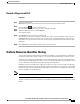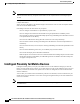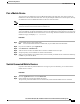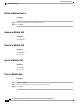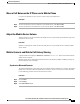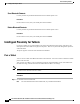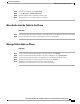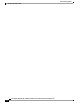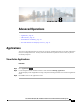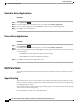Quick Start Guide
Move a Call Between the IP Phone and a Mobile Phone
Use your Cisco IP Phone to move an active call to or from your mobile device.
Procedure
Step 1
To move the call from your Cisco IP Phone to your mobile device, select Move audio.
Step 2
To move the call from your mobile device to your Cisco IP Phone, select Move audio.
Adjust the Mobile Device Volume
Volume controls on your Cisco IP Phone and mobile device are synchronized. Synchronization only occurs
when there is an active call.
Procedure
While on a call, adjust the volume on either the desk phone or on your mobile device to adjust the mobile
device volume.
Mobile Contacts and Mobile Call History Sharing
A paired mobile device displays in Bluetooth > Accounts as Bluetooth. This account remains until the
mobile device is unpaired.
Mobile Contacts can be checked from the Recents menu on the IP phone; Mobile Call History sharing can
be found using the New Call softkey.
Synchronize Bluetooth Contacts
The contacts automatically synchronize to the Cisco IP phone when the mobile device connected. The contacts
update when a call ends or when the mobile device reconnects. There is no need to sync contact manually.
Use the following procedure to check the status of the contacts.
Procedure
Step 1
Press Contacts.
Step 2
Select Settings.
Step 3
Select Phone Book Access.
Cisco IP Phone 8811, 8841, 8851, and 8861 User Guide for Cisco Unified Communications Manager 10.5
85
Advanced Calling Features
Move a Call Between the IP Phone and a Mobile Phone