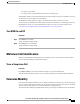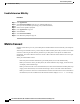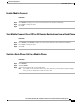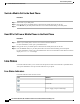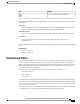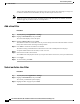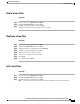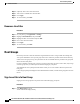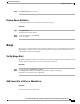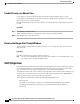Quick Start Guide
You save the custom filters directly to your phone so that you can quickly select and change coverage. You
can define a maximum of 20 custom filters, but only one filter may be active at a time.
If both the Custom Line Filters and the Actionable Incoming Call Alert features are enabled, actionable
call alerts apply only to the lines that are covered by filters.
Note
Add a Line Filter
Procedure
Step 1
On your phone, go to Applications > Settings.
Step 2
Highlight Call notifications, and press Select.
The current filter displays next to the option.
Step 3
Highlight Add new filter and press Select.
The maximum number of custom filters is 20. If you have already created the maximum number of custom
filters, delete a filter before continuing with this procedure.
Step 4
Press Select a second time to make the text editable.
The Show incoming call notification for selected lines screen with available phone lines displays.
Step 5
Accept the default name for the new filter, or enter a new one.
Step 6
Select the lines to add to the new filter.
All available lines are displayed in the list. If you require a line that is not in the list, contact your administrator.
Step 7
Click Apply.
Step 8
To view the filter, press Back.
Select an Active Line Filter
Procedure
Step 1
On your phone, select Applications > Settings.
Step 2
Highlight Call notifications, and press Select.
The currently available filter options display.
Step 3
Highlight the filter to apply and press Select.
Cisco IP Phone 8811, 8841, 8851, and 8861 User Guide for Cisco Unified Communications Manager 10.5
76
Advanced Calling Features
Add a Line Filter