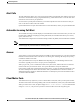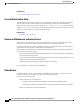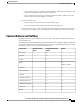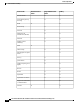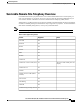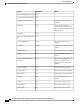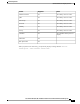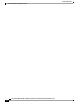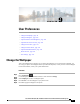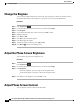Quick Start Guide
If your coworker has privacy enabled, the shared line button is solid red, the session button is solid
red, but the call information does not display on your phone.
•
•
If your coworker does not have privacy enabled, the shared line button is solid red, the session
button is solid red, and the call displays on your phone.
•
If you put the call on hold:
•
Your line button is solid green and the session button pulses green
• Your coworker’s line button is solid red and the session button pulses red.
•
You or the coworker can join a call on the shared line using the Barge feature. Barge converts the call
into a conference. To barge, press the red session button for the remote in-use call on the shared line.
Feature Buttons and Softkey
Depending on how your system administrator set up your phone, some features included in this guide may
not be available to you.
The following table provides information about some of the features that are available on softkeys and dedicated
feature buttons and some that your system administrator can set up on programmable feature buttons. Features
that appear on softkeys are set up by your system administrator.
SoftkeyProgrammable feature
button
Dedicated feature
button
Feature name
XAlert Calls
XAll Calls
XXAnswer
X
Displays as Merge
Barge
XXCall Back
XCall Forward All
XXCall Park
XCall Park Line Status
XXCall Pickup (Pick Up)
XCall Pickup Line Status
XXConference
XDecline
Cisco IP Phone 8811, 8841, 8851, and 8861 User Guide for Cisco Unified Communications Manager 10.5
93
Advanced Operations
Feature Buttons and Softkey