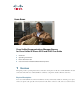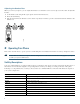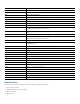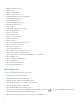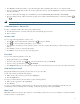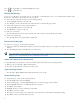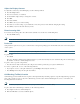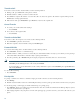Operation Manual
Table Of Contents
- 1 Overview
- 2 Operating Your Phone
- Soft Key Descriptions
- Phone Features
- Basic-Place a Call
- Additional Options-Place a Call
- Answer a Call
- End a Call
- Hold and Resume a Call
- Mute a Call
- Manage Call Waiting
- Retrieve Voice Messages
- Adjust the Volume for the Current Call
- Adjust the Ring Volume
- Select the Ring Type
- Adjust the Display Contrast
- Divert Incoming Calls
- Park a Call
- Call-Blocking (Toll Bar) Override
- Transfer a Call
- Cancel Transfer
- Transfer to Voice Mail
- Forward All Calls
- Pick Up Calls
- Place and Establish Conference Call
- End a Conference Call
- Live Record a Call
- Join a Shared-Line Call
- Place Call from Your Local Directory
- Program Personal Speed-Dial Buttons
- Place a Call from Your System Speed-Dial Directory or Fast Dial
- View Call History
- Place a Call from Call History
- Clear Call History
- Use the Intercom Feature
- Activate Do Not Disturb
- 3 Phone Features Index
- 4 Cisco One-Year Limited Hardware Warranty Terms
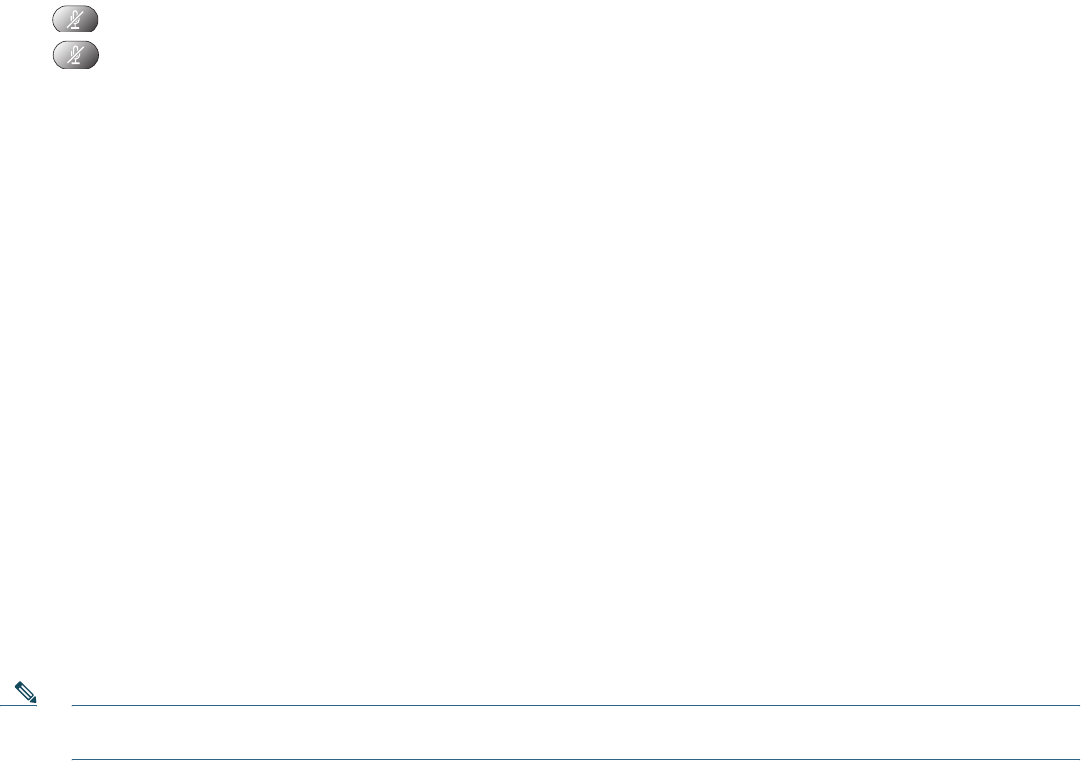
8
Press to toggle Mute on, red light will light when active.
Press to toggle Mute off.
Manage Call Waiting
If you are on a call when a second call comes in, you will hear a call-waiting tone and, or, see a flashing indicator light on the
handset rest, depending on the configuration of your phone.
To answer the new call on the same line, use the following method:
1. Use the Navigation button to select the call.
2. Press Answer to answer the call. The call on the other line is automatically put on hold.
To return to the original call, use the following method:
1. Use the Navigation button to reselect the call.
2. Press Resume to reconnect to the call.
For calls on a separate line:
• Press the Line button for the incoming call. The call on the other line is automatically put on hold.
To return to the original call:
• Press the Line button associated with the original call.
Retrieve Voice Messages
To retrieve voice messages, use the following method:
1. Select an available line by lifting the handset, pressing the speakerphone button, or pressing a line button. Listen for the
dial tone.
2. Press the Messages button, and follow the voice instructions.
Note Cisco Unity Express is the default voice message service that your phone systems use. For more information on voice
mail, go to cisco.com and search for Cisco Unity Express User Guide.
Adjust the Volume for the Current Call
To adjust the handset, speakerphone, or headset volume for the current call, use the following method:
1. During a call, press the Up or Down Volume button.
2. Press Save to apply the new volume level to future calls.
Adjust the Ring Volume
• Press the Up or Down Volume button while the handset is in its cradle.
Select the Ring Type
To change the ringer sound, use the following method:
1. Press the Setup button and select Settings.
2. Press 2 for Ring Type, or use the Navigation button to scroll to Ring Type and press Select.
3. Use the Navigation button to scroll through the list of ring types.
4. Press Play to hear samples.
5. Highlight the ring you want, and then press the Select.
6. Press Ok to select your setting.
7. Press Save to save the setting, or press Cancel to exit to the previous menu without changing the setting.
8. Press Exit to return to the main directory menu.