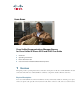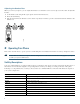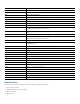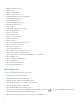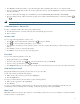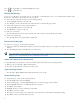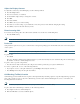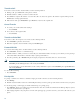Operation Manual
Table Of Contents
- 1 Overview
- 2 Operating Your Phone
- Soft Key Descriptions
- Phone Features
- Basic-Place a Call
- Additional Options-Place a Call
- Answer a Call
- End a Call
- Hold and Resume a Call
- Mute a Call
- Manage Call Waiting
- Retrieve Voice Messages
- Adjust the Volume for the Current Call
- Adjust the Ring Volume
- Select the Ring Type
- Adjust the Display Contrast
- Divert Incoming Calls
- Park a Call
- Call-Blocking (Toll Bar) Override
- Transfer a Call
- Cancel Transfer
- Transfer to Voice Mail
- Forward All Calls
- Pick Up Calls
- Place and Establish Conference Call
- End a Conference Call
- Live Record a Call
- Join a Shared-Line Call
- Place Call from Your Local Directory
- Program Personal Speed-Dial Buttons
- Place a Call from Your System Speed-Dial Directory or Fast Dial
- View Call History
- Place a Call from Call History
- Clear Call History
- Use the Intercom Feature
- Activate Do Not Disturb
- 3 Phone Features Index
- 4 Cisco One-Year Limited Hardware Warranty Terms
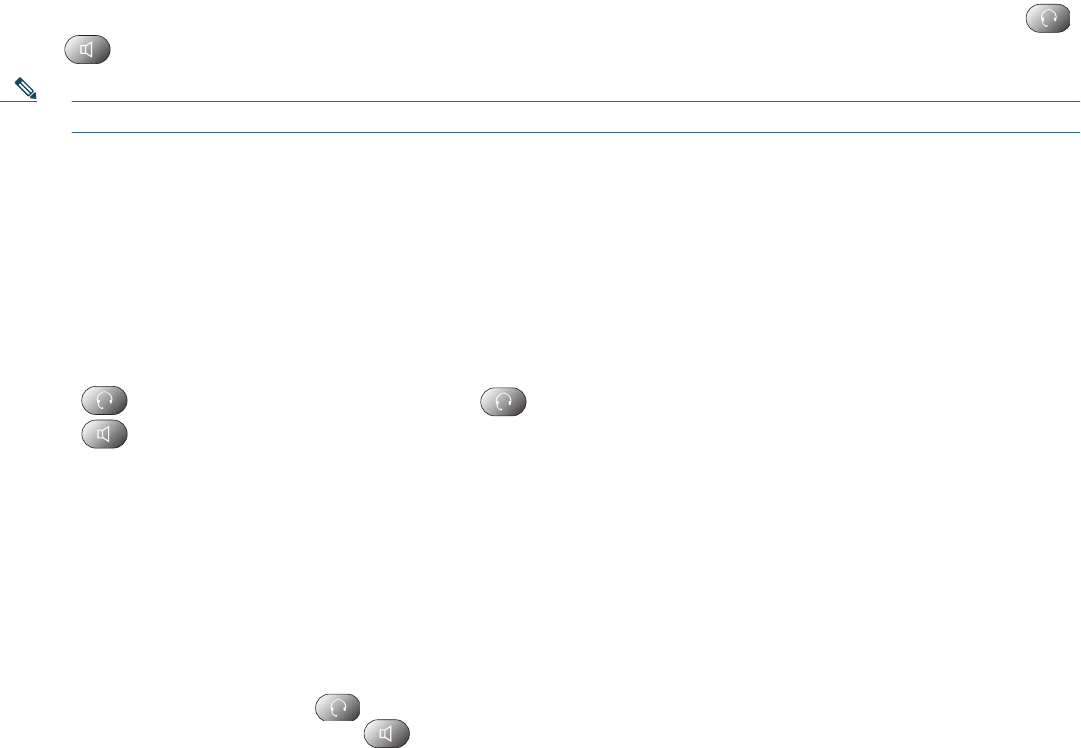
7
• Press Redial to dial the last number, or press the Navigation button (with the phone idle) to see your Placed Calls.
• If you are placing a call while another call is active (using the same line), press the Hold button, and then press New Call
and enter the number.
• If you are dialing from the Setup, choose Call History and select Missed Calls, Received Calls, or Placed Calls.
• If you are dialing on-hook, without a dial tone (predial), enter a number, then lift the handset go off-hook, press Dial, ,
or .
Note Use the backspace (<<) soft key to erase digits that you enter incorrectly.
Additional Options—Place a Call
To place a call while another call is active (using a different line):
1. Press the line button for a new line. The first call is automatically placed on hold.
2. Enter a number.
Answer a Call
Use one of the following methods to answer a call:
• Press to answer with a headset, if unlit. Or, if is lit, press Answer.
• Press to answer with the speakerphone or press Answer.
• Press Answer to switch from a connected call to answer a new call, or, if the call is ringing on a different line, press the line
button.
• Press Answer to answer a call using call waiting.
• Press DnD to send a call to your voice messaging system.
End a Call
Use one of the following methods to end a call:
• Hang up the handset or press EndCall.
• If you are using a headset, press . Or, to keep headset mode active, press EndCall.
• If you are using a speakerphone, press or EndCall.
• Press EndCall to hang up one call, and preserve another call on the same line. If necessary, remove the call from hold first.
Hold and Resume a Call
Engaging the Hold feature typically generates music or a beep to the caller.
To put a call on hold, use the following method:
1. Make sure the call you want to put on hold is highlighted.
2. Press the Hold button.
To remove a call from hold on the current line, use the following method:
1. Make sure the appropriate call is highlighted.
2. Press Resume.
To remove a call from hold on a different line, press the appropriate line. If a single call is holding on this line, the call
automatically resumes. If multiple calls are holding, scroll to the appropriate call and press Resume.
Mute a Call
With Mute enabled, you can hear other parties on a call and they cannot hear you. You can use Mute in conjunction with the
handset, headset, or a speakerphone.