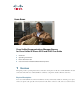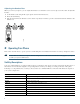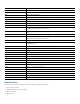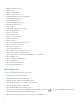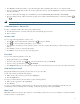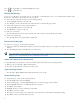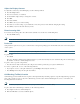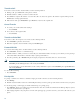Operation Manual
Table Of Contents
- 1 Overview
- 2 Operating Your Phone
- Soft Key Descriptions
- Phone Features
- Basic-Place a Call
- Additional Options-Place a Call
- Answer a Call
- End a Call
- Hold and Resume a Call
- Mute a Call
- Manage Call Waiting
- Retrieve Voice Messages
- Adjust the Volume for the Current Call
- Adjust the Ring Volume
- Select the Ring Type
- Adjust the Display Contrast
- Divert Incoming Calls
- Park a Call
- Call-Blocking (Toll Bar) Override
- Transfer a Call
- Cancel Transfer
- Transfer to Voice Mail
- Forward All Calls
- Pick Up Calls
- Place and Establish Conference Call
- End a Conference Call
- Live Record a Call
- Join a Shared-Line Call
- Place Call from Your Local Directory
- Program Personal Speed-Dial Buttons
- Place a Call from Your System Speed-Dial Directory or Fast Dial
- View Call History
- Place a Call from Call History
- Clear Call History
- Use the Intercom Feature
- Activate Do Not Disturb
- 3 Phone Features Index
- 4 Cisco One-Year Limited Hardware Warranty Terms

6
• Hold and Resume a Call, 7
• Mute a Call, 7
• Manage Call Waiting, 8
• Retrieve Voice Messages, 8
• Adjust the Volume for the Current Call, 8
• Adjust the Ring Volume, 8
• Select the Ring Type, 8
• Adjust the Display Contrast, 9
• Divert Incoming Calls, 9
• Park a Call, 9
• Call-Blocking (Toll Bar) Override, 9
• View Multiple Calls, 10
• Transfer a Call, 10
• Cancel Transfer, 10
• Transfer to Voice Mail, 10
• Forward All Calls, 10
• Pick Up Calls, 11
• Place and Establish Conference Call, 11
• End a Conference Call, 11
• Live Record a Call, 12
• Join a Shared-Line Call, 12
• Place Call from Your Local Directory, 12
• Program Personal Speed-Dial Buttons, 12
• Place a Call from Your System Speed-Dial Directory or Fast Dial, 13
• View Call History, 13
• Place a Call from Call History, 13
• Clear Call History, 13
• Use the Intercom Feature, 14
• Activate Do Not Disturb, 14
Basic—Place a Call
Use one of the following methods to place a call:
• Lift the handset and dial the number.
• Dial the number, and then lift the handset.
• Dial the number, and then press the Dial soft key.
• Press the line button for your extension, and then dial.
• Press the Speaker button, and then dial.
• Press the New Call soft key, and then dial.
• If you are using a headset, press the Headset button, and then dial. Or, if is lit, press New Call and enter a number.
• Dial the number, and then press the Headset button.
• If you have selected a number from a directory, press the Dial soft key.