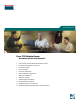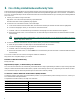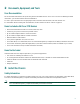Quick Start Guide Cisco 3725 Modular Router INCLUDING LICENSE AND WARRANTY 1 Cisco 90-Day Limited Hardware Warranty Terms 2 Documents, Equipment, and Tools 3 Install the Chassis 4 Connect Cables 5 Power Up the Router 6 Perform Initial Configuration 7 Interface Numbering 8 Where to Go Next 9 Obtaining Documentation 10 Documentation Feedback 11 Obtaining Technical Assistance 12 Obtaining Additional Publications and Information
1 Cisco 90-Day Limited Hardware Warranty Terms There are special terms applicable to your hardware warranty and various services that you can use during the warranty period. Your formal Warranty Statement, including the warranties and license agreements applicable to Cisco software, is available on Cisco.com. Follow these steps to access and download the Cisco Information Packet and your warranty and license agreements from Cisco.com. 1. Launch your browser, and go to this URL: http://www.cisco.
2 Documents, Equipment, and Tools User Documentation All the documents referenced in this quick start guide are available online on Cisco.com. To be sure of obtaining the latest information, you should access the online documentation. To view or print a document in its original page format, access the online document, and click the PDF icon. For information about accessing user documentation, see the “Where to Go Next” section on page 25.
Warning Definition Warning IMPORTANT SAFETY INSTRUCTIONS This warning symbol means danger. You are in a situation that could cause bodily injury. Before you work on any equipment, be aware of the hazards involved with electrical circuitry and be familiar with standard practices for preventing accidents. Use the statement number provided at the end of each warning to locate its translation in the translated safety warnings that accompanied this device.
Avvertenza IMPORTANTI ISTRUZIONI SULLA SICUREZZA Questo simbolo di avvertenza indica un pericolo. La situazione potrebbe causare infortuni alle persone. Prima di intervenire su qualsiasi apparecchiatura, occorre essere al corrente dei pericoli relativi ai circuiti elettrici e conoscere le procedure standard per la prevenzione di incidenti. Per le traduzioni delle avvertenze riportate in questo documento, vedere le avvertenze di sicurezza che accompagnano questo dispositivo.
Aviso INSTRUÇÕES IMPORTANTES DE SEGURANÇA Este símbolo de aviso significa perigo. Você se encontra em uma situação em que há risco de lesões corporais. Antes de trabalhar com qualquer equipamento, esteja ciente dos riscos que envolvem os circuitos elétricos e familiarize-se com as práticas padrão de prevenção de acidentes. Use o número da declaração fornecido ao final de cada aviso para localizar sua tradução nos avisos de segurança traduzidos que acompanham o dispositivo.
Advarsel VIGTIGE SIKKERHEDSANVISNINGER Dette advarselssymbol betyder fare. Du befinder dig i en situation med risiko for legemesbeskadigelse. Før du begynder arbejde på udstyr, skal du være opmærksom på de involverede risici, der er ved elektriske kredsløb, og du skal sætte dig ind i standardprocedurer til undgåelse af ulykker. Brug erklæringsnummeret efter hver advarsel for at finde oversættelsen i de oversatte advarsler, der fulgte med denne enhed.
Warning This unit is intended for installation in restricted access areas. A restricted access area can be accessed only through the use of a special tool, lock and key, or other means of security. Statement 1017 Warning Before working on equipment that is connected to power lines, remove jewelry (including rings, necklaces, and watches). Metal objects will heat up when connected to power and ground and can cause serious burns or weld the metal object to the terminals.
Warning This equipment must be grounded. Never defeat the ground conductor or operate the equipment in the absence of a suitably installed ground conductor. Contact the appropriate electrical inspection authority or an electrician if you are uncertain that suitable grounding is available.
The rack-mounting brackets are shown in Figure 1. Note The slots in the brackets marked RIGHT are for securing cables with cable ties. Figure 1 Rack-Mounting Brackets Narrow bracket for chassis side opposite fans Wide bracket for chassis side with fans 117327 LEFT RIGHT Slots for cable tie attachment Attaching Brackets Attach the mounting brackets to the chassis as shown in Figure 2, Figure 3, Figure 4, or Figure 5, using the screws provided in the bracket kit.
Figure 3 Bracket Installation for Center Mounting with Rear Panel Forward RIGHT SEE MANUA L BEFOR E INSTAL LATION CD ATION LEFT DSU 56K INSTALL TD L BEFORE RD SEE MANUA AL V0 EN LP CD E1 TD CTRLR RD CD E2 AL LP CTRLR LP AL VWIC BANK 4 2MFT-E 1 BANK 3 BANK 2 BANK 1 BANK 0 SEE MANUA L BEFORE DSU 56K INSTALL ATION SEE MANUA L BEFORE INSTALL ATION Right (wide) bracket Left (narrow) bracket Use two screws on each side.
Grounding the Chassis You must connect the chassis to a reliable earth ground; the ground wire must be installed in accordance with local electrical safety standards. • For NEBS-compliant grounding, use size AWG 6 (13 mm2) wire and the ground lug provided in the accessory kit. • For NEC-compliant grounding, use size AWG 14 (2 mm2) or larger wire and an appropriate user-supplied ring terminal.
System Management Connections The connections described in Table 1 provide system management access. Table 1 System Management Connections Port Color Connection: Cable Console Light blue PC or ASCII terminal communication port (usually labeled COM) RJ-45-to-DB-9 adapter cable Auxiliary Black Modem for remote access RJ-45-to-DB-25 adapter cable Power Connections Warning Note Read the installation instructions before connecting the system to the power source.
Note Table 2 For installations compliant with the National Electric Code, AWG 14 (2.0 mm2) wire is required for DC input and safety ground wire. DC Wiring Requirements for Cisco 3725 Routers Safety Ground Wire Size Overcurrent Protection 24–36 VDC, 9 A, positive or negative, AWG 18 single source or dual sources (1.0 mm2) AWG 14 (2.0 mm2) 15 A maximum 36–60 VDC, 4 A, positive or negative, AWG 18 single source or dual sources (1.0 mm2) AWG 14 (2.
DC Power Connections -DC, input A Return, input A Safety ground Return, input B -DC, input B A + + Return, input A +DC, input A Safety ground +DC, input B Return, input B A + B + B Terminal block Terminal block Negative DC input Step 5 Positive DC input Install the plastic cover over the terminal block. (See Figure 9.) Warning The safety cover is an integral part of the product. Do not operate the unit without the safety cover installed.
Connecting to One Source Only—Source A or Source B A- + A- + A+ A+ B+ B+ B- B- 127037 Figure 10 In Figure 11, source A and source B share common negative terminal connections. Figure 11 Connecting Source A and Source B with Common Negative Terminals A- + Va A+ + B+ B- 127039 Vb In Figure 12, source A and source B share common positive terminal connections. This is allowed only if Va equals Vb (within 0.25 V).
Figure 12 Connecting Source A and Source B with Common Positive Terminals Va voltage = Vb voltage (greater than 0.25 V) Va voltage = Vb voltage (within 0.25 V) AVa + A+ + Va A+ + B+ Vb B+ Vb B- B- 127040 + A- In Figure 13, source A and source B are wired with opposite polarity grounds. Do not use this configuration. Caution Do not use the DC input configuration shown in Figure 13.
WAN, LAN, and Voice Connections The connections and cables listed here are described in detail in the following documents: • Cisco 3700 Series Routers Hardware Installation Guide • Cisco Network Modules Hardware Installation Guide • Cisco Interface Cards Installation Guide • Cisco Modular Access Router Cable Specifications For information about accessing these documents, see the “Where to Go Next” section on page 25. Table 3 summarizes some typical WAN, LAN, and voice connections for Cisco 3725 routers.
• Power and interface cables are connected. • Your PC terminal emulation program is configured for 9600 baud, 8 data bits, 1 stop bit, and no parity. • You have selected passwords for access control. • You have determined the IP addresses for the Ethernet and serial interfaces.
Use ctrl-c to abort configuration dialog at any prompt. Default settings are in square brackets '[]'. Would you like to enter the initial configuration dialog? [yes/no]: To learn how to use the setup command facility to configure the router, see the “Initial Configuration Using Setup Command Facility” section on page 20. To learn how to use the CLI to configure the router, see the “Initial Configuration Using the CLI (Manual Configuration)” section on page 23.
Would you like to enter the initial configuration dialog? [yes/no]: The setup command facility prompts you for basic information about your router and network, and it creates an initial configuration file. The prompts vary, depending on your router model, the installed interface modules, and the software image. The following example and the user entries (in bold) are shown as examples only. For interface numbering information, see the “Interface Numbering” section on page 24.
Current interface summary Any interface listed with OK? value "NO" does not have a valid configuration Step 9 Interface FastEthernet0/0 IP-Address unassigned OK? Method Status NO unset up Protocol up FastEthernet0/1 unassigned NO down unset up Choose one of the available interfaces for connecting the router to the management network: Enter interface name used to connect to the management network from the above interface summary: fastethernet0/0 Step 10 Respond to the following prompts as approp
Initial Configuration Using the CLI (Manual Configuration) This section shows how to bring up a command-line interface (CLI) prompt for configuration using the CLI, and it directs you to documentation for the CLI configuration. You can use the CLI if you see the following messages at the end of the startup sequence: --- System Configuration Dialog --At any point you may enter a question mark '?' for help. Use ctrl-c to abort configuration dialog at any prompt. Default settings are in square brackets '[]'.
7 Interface Numbering Each individual interface (port) on a Cisco 3725 router is identified by number as described in the following sections.
Note The slot number for all WIC interfaces is always 0. (The W0 and W1 slot designations are for physical slot identification only.) Interfaces in the WICs are numbered from right to left, starting with 0/0 for each interface type, regardless of which physical slot the WICs are installed in. Some examples are as follows: • If slot W0 is empty and slot W1 contains a 1-port serial WIC, the serial interface in the WIC is numbered Serial 0/0.
9 Obtaining Documentation Cisco documentation and additional literature are available on Cisco.com. Cisco also provides several ways to obtain technical assistance and other technical resources. These sections explain how to obtain technical information from Cisco Systems. Cisco.com You can access the most current Cisco documentation at this URL: http://www.cisco.com/univercd/home/home.htm You can access the Cisco website at this URL: http://www.cisco.
Access to all tools on the Cisco Technical Support Website requires a Cisco.com user ID and password. If you have a valid service contract but do not have a user ID or password, you can register at this URL: http://tools.cisco.com/RPF/register/register.do Note Use the Cisco Product Identification (CPI) tool to locate your product serial number before submitting a web or phone request for service.
• The Cisco Product Catalog describes the networking products offered by Cisco Systems, as well as ordering and customer support services. Access the Cisco Product Catalog at this URL: http://cisco.com/univercd/cc/td/doc/pcat/ • Cisco Press publishes a wide range of general networking, training and certification titles. Both new and experienced users will benefit from these publications. For current Cisco Press titles and other information, go to Cisco Press at this URL: http://www.ciscopress.
Corporate Headquarters Cisco Systems, Inc. 170 West Tasman Drive San Jose, CA 95134-1706 USA www.cisco.com Tel: 408 526-4000 800 553-NETS (6387) Fax: 408 526-4100 European Headquarters Cisco Systems International BV Haarlerbergpark Haarlerbergweg 13-19 1101 CH Amsterdam The Netherlands www-europe.cisco.com Tel: 31 0 20 357 1000 Fax: 31 0 20 357 1100 Americas Headquarters Cisco Systems, Inc. 170 West Tasman Drive San Jose, CA 95134-1706 USA www.cisco.