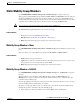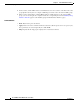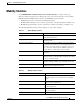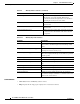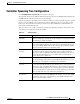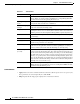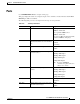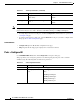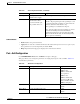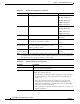User guide
4-22
Cisco WLAN Controller Web Interface User Guide
OL-7416-04
Chapter 4 Controller Menu Bar Selection
Ports
Physical Mode Sets the physical mode of the port. Auto
100 Mbps Full Duplex
100 Mbps Half Duplex
10 Mbps Full Duplex
10 Mbps Half Duplex
Physical Status Displays the current physical port interface status. 100 Mbps Full Duplex
100 Mbps Half Duplex
10 Mbps Full Duplex
10 Mbps Half Duplex
Link Status Displays the status of the link. Link Up
Link Down
Link Trap Sets port to send or not to send a trap when link status
changes. The factory default is enabled.
Enable
Disable
Power over
Ethernet (PoE)
Detects if connecting device is equipped to receive
power via the Ethernet cable and if so provides
-48 VDC per 802.3af. (Note.)
Enable
Disable
Multicast
Appliance Mode
Sets support for multicast appliance mode. Enable
Disable
Note Some Cisco access points do not conform to the 802.3af specification. Some older Cisco APs
do not draw PoE, even if it is enabled on the controller port. In such cases, please contact Cisco
WLAN Solution Cisco Technical Assistance Center (TAC).
Table 4-16 Spanning Tree Protocol Configuration
Parameter Description
STP Port ID The port number of the port for which this entry contains Spanning Tree
Protocol management information.
STP Mode The Spanning Tree Protocol Administrative Mode associated with the port
or trunk. The possible values are:
• 802.1D - this port participates in the spanning tree and goes through
all of the spanning tree states when the link state transitions from
Down to Up.
• Fast - this port participates in the spanning tree and is put in the
forwarding state when the link state transitions from Down to Up
faster than when STP Mode is 802.1D. In this state, the Forwarding
Delay timer is ignored on Link Up.
• Off - spanning tree is disabled for this port. This is also referred to as
manual spanning tree.
Table 4-15 General Port Configuration (continued)
Parameter Description Range