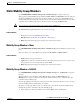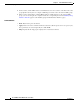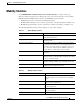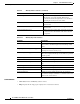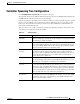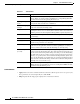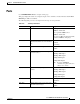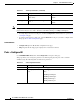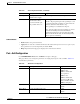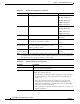User guide
4-20
Cisco WLAN Controller Web Interface User Guide
OL-7416-04
Chapter 4 Controller Menu Bar Selection
Ports
Note The physical mode and status may reflect different values depending on the link status. For example, the
physical mode may be set to “Auto” while the actual link is running at “10 Mbps Half Duplex”.
• To edit global parameters across all ports, click the ConfigureAll command button to open the Ports
> Configure All page.
• To edit the parameters for a single port, select the Edit link for the port you wish to configure. This
brings up a Port > Edit Configuration page.
Command Buttons
• ConfigureAll: Open the Global Port configuration data page.
• Help: Request that the help page be displayed in a new browser window.
Ports > Configure All
Use CONTROLLER > Ports then click ConfigureAll to navigate to this page.
This page allows you to change the parameters of all front-panel physical ports on the controller
simultaneously. The following table describes these parameters.
POE Displays status of Power over Ethernet
functionality.
Enable
Disable
Mcast Appliance Sets support for multicast appliance
mode.
Enable
Disable
Table 4-13 Summary Parameters (continued)
Parameter Description Range
Table 4-14 Port Configuration Details
Parameter Description Range
Admin Status Sets the state of all ports to Don’t Apply, Enable or Disable.
Physical Mode Sets the physical mode of all
ports.
Don’t Apply
Auto
100 Mbps Full Duplex
100 Mbps Half Duplex
10 Mbps Full Duplex
10 Mbps Half Duplex