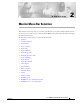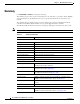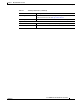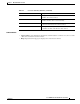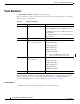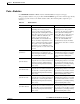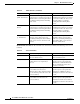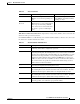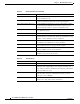User guide
2-6
Cisco WLAN Controller Web Interface User Guide
OL-7416-04
Chapter 2 Monitor Menu Bar Selection
Ports Statistics
Ports Statistics
Use MONITOR > Statistics > Ports to navigate to this page.
This page displays the status of each port on the controller. The following table provides a description
and the range for each parameter.
The Physical Mode and Status may reflect different values depending on the link status. For example,
the Physical Mode may be set to “Auto” while the link actually runs at “10 Mbps Half Duplex”.
Select the View Stats link to see detailed statistics for each port on Ports > Statistics.
Command Buttons
• Help: Request that the help page be displayed in a new browser window.
Table 2-3 Summary Parameters
Parameter Description Range
Port No Port number on the controller. 1-12 for 10/100Base-T, 13 for 1000Base-T or -SX .
1-24 for 10/100Base-T, 25 for 1000Base-T or -SX .
1 for 1000Base-SX on a Cisco 4100 Series Wireless
LAN Controller.
1 for 1000Base-SX on a Cisco 4100 Series Wireless
LAN Controller.
Admin Status State of the port. Enable; Disable.
Physical Mode Displays the configuration of
the port physical interface.
Auto.
100 Mbps Full Duplex.
100 Mbps Half Duplex.
10 Mbps Full Duplex.
10 Mbps Half Duplex.
1000 Mbps Full Duplex.
Note In a Cisco NMWLC6 controller, the
physical mode is always set to “Auto”.
Physical Status Displays the actual port
physical interface.
Auto.
100 Mbps Full Duplex.
100 Mbps Half Duplex.
10 Mbps Full Duplex.
10 Mbps Half Duplex.
1000 Mbps Full Duplex.
Link Status Displays the status of the link. Link Up; Link Down.