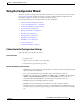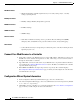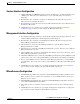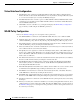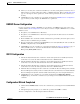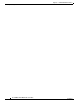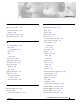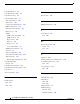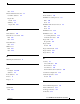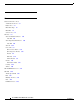User guide
8-11
Cisco WLAN Controller Web Interface User Guide
OL-7416-04
Chapter 8 Commands Menu Bar Selection
Using the Configuration Wizard
13. The Layer 3 Security box contains the default Layer 3 Security setting (None). If desired, select a
different Layer 3 Security setting: None, IPSec, or VPN Pass Through. Refer to the WLANs > Edit
page for a description of these parameters, and the related parameters that can be set for Layer 3
Security.
14. Click Next to have the controller save your inputs and display the RADIUS Server Configuration
page, in which you will configure the RADIUS server parameters.
RADIUS Server Configuration
If you do not want to configure a RADIUS server at this time, click Skip to ignore this section, and
continue with the 802.11 Configuration section. If you do want to configure a RADIUS server, continue
with this section.
1. If required, enter a RADIUS Server IP address.
2. If required, enter a RADIUS Server Shared Secret (password) in the Shared Secret and Confirm
Shared Secret boxes.
3. The Port Number box contains the default communication port number (1812). If required, enter a
different, unused communication port number.
4. The Server Status box contains the default RADIUS server status (Disabled). If desired, enable the
RADIUS configuration by selecting Enabled.
5. Click Apply to have the controller save your inputs and display the 802.11 Configuration page, in
which you will activate or deactivate the different 802.11 bands and the Radio Resource
Management (RRM) (RRM software).
802.11 Configuration
1. The 802.11a Network Status box contains the current status (unchecked = disabled). If desired,
check the box to activate the 802.11a Network in the Cisco WLAN Solution.
2. The 802.11b Network Status box contains the current status (unchecked = disabled). If desired,
check the box to activate the 802.11b Network in the Cisco WLAN Solution.
3. The 802.11g Network Status box contains the current status (unchecked = disabled). If desired,
check the box to activate the 802.11g Network in the Cisco WLAN Solution.
4. The Radio Resource Management box contains the current Radio Resource Management, or Radio
Resource Management, status (checked = enabled). If desired, uncheck the box to disable the Radio
Resource Management dynamic channel number and transmit power level assignment functions.
5. Click Next to have the controller save your inputs and display the Configuration Wizard
Completed page, in which the controller saves your changes in nonvolatile RAM and reboots the
controller.
Configuration Wizard Completed
1. Click the Save and Reboot button to have the controller save your changes in nonvolatile RAM and
reboot.
2. The Operating System prompts you to confirm the operation. Click OK to continue.
You have configured the controller using the Web User Interface.