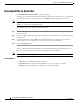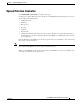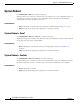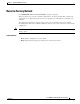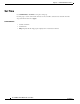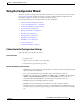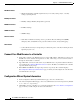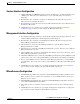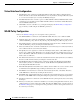User guide
8-9
Cisco WLAN Controller Web Interface User Guide
OL-7416-04
Chapter 8 Commands Menu Bar Selection
Using the Configuration Wizard
Service Interface Configuration
1. Click the DHCP Protocol Enable box when the Service Port Interface is to obtain an IP address from
a DHCP server. When the Service Port Interface is to use a fixed IP address, leave this box
unchecked.
2. The IP Address box contains the current Service Port Interface IP address. If desired, enter a
different Service Port Interface IP address.
3. The Netmask box contains the current Service Port IP netmask. If desired, enter a different Service
Port Interface IP netmask.
4. Click Next to have the controller save your inputs and display the Management Interface
Configuration page, in which you will configure the Management Interface.
Management Interface Configuration
1. The VLAN Identifier box contains the current VLAN assignment (0 if untagged). If desired, enter
a different Management Interface VLAN assignment (or 0 if untagged).
2. The IP Address box contains the current Management Interface IP address. If desired, enter a
different Management Interface IP address.
3. The Netmask box contains the current Management Interface netmask. Enter a different
Management Interface netmask.
4. The Gateway box contains the default Management Interface gateway. If desired, enter a different
Management Interface gateway.
5. The Port Number box contains the current Management Interface physical port. If desired, enter a
different Management Interface physical port.
6. The Primary DHCP Server box contains the default Management Interface primary DHCP server IP
address. If necessary, enter a valid primary DHCP server IP address for the Management Interface.
7. The Secondary DHCP Server box contains the default Management Interface secondary DHCP
server IP address. If necessary, enter a valid secondary DHCP server IP address for the Management
Interface.
8. Click Next to have the controller save your inputs and display the Miscellaneous Configuration
page, in which you will configure some Cisco WLAN Solution parameters.
Miscellaneous Configuration
1. The LWAPP Transport Mode box contains the current LWAPP Transport Mode (default = Layer 2).
When you plan to use the controller in an existing Layer 3 Cisco WLAN Solution, enter Layer 3.
Otherwise, leave as Layer 2.
2. The RF Mobility Domain Name box contains the default RF Mobility Domain Name. If desired,
enter a different RF Mobility Domain Name.
3. The Country Code box contains the current Country Code. If desired, enter a different Country
Code.
4. Click Next to have the controller save your inputs and display the Virtual Interface Configuration
page, in which you will configure the Virtual Interface parameters.