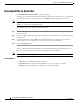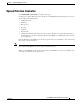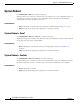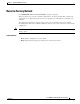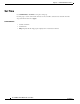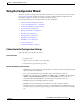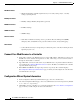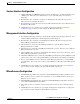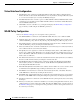User guide
8-8
Cisco WLAN Controller Web Interface User Guide
OL-7416-04
Chapter 8 Commands Menu Bar Selection
Using the Configuration Wizard
WLAN Parameters
–
WLAN Configuration: VLAN assignments, Layer 2 Security settings, Layer 3 Security
settings, QoS assignments.
Mobility Parameters
–
Mobility Settings: Mobility Group Name (optional).
RADIUS Parameters
–
RADIUS Settings.
SNMP Parameters
–
SNMP Settings.
Other Parameters
–
Other Port and Parameter Settings: Service port, Radio Resource Management (RRM),
third-party APs, Serial/CLI Console port, 802.3x Flow Control, and System Logging.
Other Actions
–
Collect all files that may need uploading or downloading to the controller, including the latest
Operating System code.
Connect Your Web Browser to a Controller
1. Temporarily configure your Web Browser device with a 192.168.1.2 IP address. Connect your
Web Browser to the controller front-panel Service Port, either using a crossover ethernet cable or
through an ethernet hub or controller.
2. Type 192.168.1.1 into the address line of your Web Browser to log into the Web User Interface
as described in the Commands Menu Bar Selection section. The Web server built into the controller
responds with the login prompt.
3. Enter admin and admin as the login and password, respectively. The controller displays
theConfiguration Wizard System Information page, in which you will configure the controller name
and administrative user login.
Configuration Wizard System Information
1. In the Configuration Wizard System Information page, enter the controller name.
2. Also in the Configuration Wizard page, enter a new administrative user name and password. (Default
=
admin and admin, respectively.)
3. Click Next to have the controller save your inputs and display the Service Interface Configuration
page, in which you will configure the Service Port Interface.