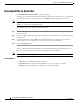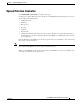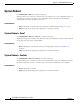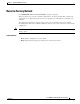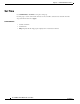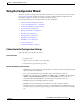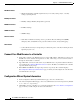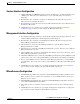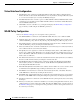User guide
8-2
Cisco WLAN Controller Web Interface User Guide
OL-7416-04
Chapter 8 Commands Menu Bar Selection
Download File to Controller
Download File to Controller
Use COMMANDS > Download File to navigate to this page.
Use this page to download and install new controller Operating System software (code), a signature file
or a configuration file to your controller from a local TFTP (trivial file transfer protocol) server.
Note The TFTP server cannot run on the same computer as the Cisco WCS, because the Cisco WCS and the
TFTP server use the same communication port.
To download a file to the controller, perform these steps:
Step 1 From the File Type drop-down list, select the kind of file (Code, Configuration, or Signature file) you
want to download.
Step 2 Enter the configuration file encryption key that enables the data in the file to be encrypted when the file
is downloaded.
Step 3 Configure the IP address of the TFTP server, the Maximum Retries, the Timeout (in seconds), the
directory path on the server (default = /), and the name of the file to be transferred.
Step 4 Click the Download button.
The Cisco WCS downloads and installs the new controller Operating System software. This process
takes at least three minutes and overwrites your existing code and configuration.
Note You must reboot the controller after the new Operating System software is installed.
Command Buttons
• Clear: Entries in the TFTP data fields are deleted.
• Download: Begin the download from the TFTP server; you are prompted to continue.
• Help: Request that the help page be displayed in a new browser window.