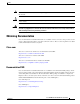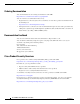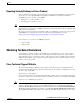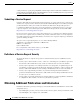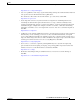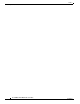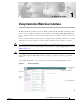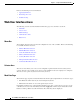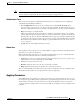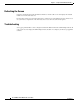User guide
1-3
Cisco WLAN Controller Web Interface User Guide
OL-7416-04
Chapter 1 Using Controller Web User Interface
Web User Interface Areas
Note Microsoft Internet Explorer generates a submit action on the next available button when you press the
enter key while in an input field. On most menus this triggers the apply function.
Administrative Tools
This area provides shortcuts to administration functions used on a regular basis when configuring a
controller through the Web User Interface.
• Save Configuration: Data is saved to the controller in non-volatile RAM (NVRAM) and is
preserved in the event of a power cycle. If you reboot the controller, all applied changes are lost
unless the configuration has been saved. Click on the Save button to save the current configuration.
• Ping: Send a Ping to a network element.
This pop-up window allows the you to tell the controller to send a Ping request to a specified IP
address. This can help you determine if there is connectivity between the controller and a particular
IP station. Once the operator clicks the Submit button, three pings are sent and the results of the ping
are displayed in the pop-up. If a reply to the ping is not received, it shows No Reply Received from
IP xxx.xxx.xxx.xxx, otherwise it shows Reply received from IP xxx.xxx.xxx.xxx: (send count = 3,
receive count = n).
• Logout: Exit the current Web User Interface session.
Button Area
At the right side of the main data area are command buttons to apply or refresh the data displayed in the
main data area or request a help window.
Buttons take immediate effect when you select them and information goes to the controller about the
state of the menu at that time. The most commonly used buttons are:
• Apply: Data is sent to the controller and made to take effect, but not preserved across a power cycle;
these parameters are stored temporarily in volatile RAM.
• New: Select to add a new item to a list.
• Refresh: Update the data on the current screen from the controller.
• Help: Request that the help page be displayed in a new browser window.
There are additional buttons to perform other actions and not all main data areas have all buttons. The
functionality of these buttons are described under the respective help topics.
Applying Parameters
After submitting the new parameters or settings entered the page is refreshed. However, in some cases,
the settings may appear different than specified by the operator. This happens where timers are involved
and the affected code takes some period of time to execute. Refreshing the menu or tree shows the
expected results. An example of this occurs when you enable the spanning tree mode or disabled on the
controller.