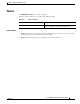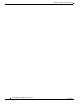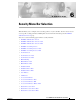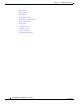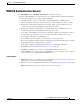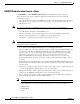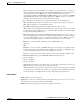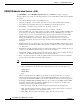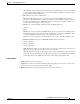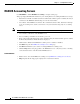User guide
6-3
Cisco WLAN Controller Web Interface User Guide
OL-7416-04
Chapter 6 Security Menu Bar Selection
RADIUS Authentication Servers
RADIUS Authentication Servers
Use SECURITY > AAA > RADIUS Authentication to navigate to this page.
This page displays RADIUS Server information for your configured Remote Authentication Dial-In
User Server(s) and allows you to edit the Call Station ID Type.
• Call Station ID Type - Choices are IP Address, System MAC Address, AP MAC Address.
• Cache credentials locally for use with one time password only - Checkbox to enable or disable.
• Network User - Network user authentication check box. If this option is enabled, this entry is
considered as the network user RADIUS authenticating server entry.
• Management - Management authentication checkbox. If this option is enabled, this entry is
considered as the management RADIUS authenticating server entry.
• Server Index - The RADIUS server Index. The controller tries Index 1 first, then Index 2 and so on,
in an ascending order. Should be 1 if your network is using only one authentication server.
• Server Address - IP address of the RADIUS server.
• Port - Communication port number for the interface protocols. Default 1812.
• IP Sec - Read only field. Displays the status of the IP Security mechanism. If this option is enabled,
the IP Security Parameters fields will also be displayed.
• Admin Status - Whether the RADIUS Authentication server is Enabled or Disabled.
• The Edit link opens the RADIUS Authentication Servers > Edit page.
• The Remove link allows you to delete an existing RADIUS Authentication server.
• Click the Ping link to send ping packets to the RADIUS Server to verify that you have a working
connection between the controller and the RADIUS Server.
Command Buttons
• Apply: Data is sent to the controller and made to take effect, but not preserved across a power cycle;
these parameters are stored temporarily in volatile RAM.
• New: Select to add a new RADIUS Authentication server (RADIUS Authentication Servers > New).
• Help: Request that the help page be displayed in a new browser window.