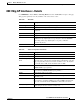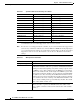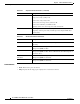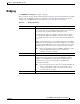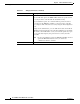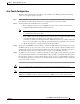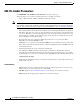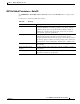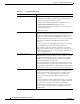User guide
5-29
Cisco WLAN Controller Web Interface User Guide
OL-7416-04
Chapter 5 Wireless Menu Bar Selection
Bridging
Bridging
Use WIRELESS > Bridging to navigate to this page.
This page displays the Zero Touch Configuration field parameters. Zero Touch Configuration if enabled,
allows you to take WRAPs out of the box, install them and make them work without any manual
configuration of the WRAPs. For more information, refer to Zero Touch Configuration.
Table 5-37 Bridging Parameters
Parameter Description
Zero Touch Configuration By default, this check box is not checked.
If you enable this option, the WRAP will be allowed to get the shared
secret key from the controller with the default shared key.
If you disable this option, the controller will not provide the shared
secret key. For the WRAP to establish a connection to the controller,
pre-configure all the AP’s shared secret key using the AP Configuration
Tool.
Usage: As the administrator, you can enable this feature and let all the
WRAPs join the network. Once the network is stabilized you can disable
this feature, which will further secure your networks against any rogue
APs that might try and get the shared secret key from the controller.
Note Even if you disable this option, the WRAPs will still be checked
against the MAC filter list before they are allowed to
communicate with the controller.
Key Format Specify the Shared Secret Key format. It can be ASCII or Hex.
Bridging Shared Secret Key This field will be enabled only if Zero Touch Configuration option is
enabled. This is the key that is provided to the WRAPs for them to
establish a secure LWAPP connection with the controller. The key
should be at least 32 characters long in Hex or ASCII format.
By default, this is blank.
Note If you change the shared secret key, the controller will notify the
change to all the RAPs, which will cause the PAPs to lose
connectivity until they are able to negotiate the new shared
secret key from the controller.
Confirm Shared Secret Key Confirm the shared secret key.