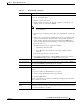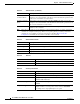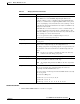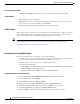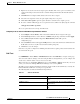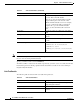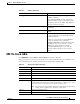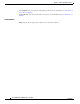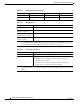User guide
5-10
Cisco WLAN Controller Web Interface User Guide
OL-7416-04
Chapter 5 Wireless Menu Bar Selection
Cisco APs
Note Before conducting link test on a receiving WRAP, go to the Link Test Results of that WRAP and click
Clear to clear the existing Link Test Results.
Specify your link test values and click Link Test.
The link test will be conducted for the duration specified by you. If the test is successful, the Link Test
Results field parameters will be populated with the latest link test results for the selected Bridged
Neighbor AP (Link Test ID).
Link Test Results
The following table describes the link test results field parameters.
Bridged Neighbor AP Select the receiving WRAP whose link needs to
be tested. This is the Link Test ID.
Make sure to clear the existing link test results
using the Clear option at the bottom of that
WRAP’s Link Test Results section. For example,
if you are conducting the link test on Bridged
Neighbor AP 8, go to the Link Test Results
section; scroll to the Link Test ID 8 and click
Clear.
Packet Size Specify the packet size. Valid range is from 0 to
2300.
Bytes per Second Bytes per second. This can be up to 80 % of the
data rate.
Duration in Seconds The test duration. Valid range is from 10 to 300
seconds.
Data Rate (Mbps) Valid data rates are:
for 802.11a: 6, 9, 12, 18, 24, 36, 48, 54
for 802.11b: 1, 2, 5.5, 11
for 802.11g: 1, 2, 5.5, 11, 6, 9, 12, 18, 24, 36, 48,
54
Table 5-7 Link Test Parameters (continued)
Parameter Description
Ta b l e 5 - 8 L i n k Te s t Pa ra m e te r s
Parameter Description
Link Test ID The receiving WRAP ID specified using the
Bridged Neighbor AP field.
Bridged Neighbor AP The receiving WRAP whose link was tested.
Tx Packets Number of packets transmitted during the link test
duration.