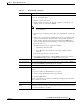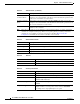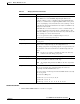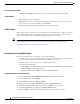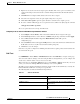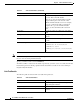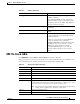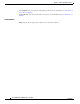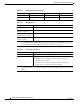User guide
5-9
Cisco WLAN Controller Web Interface User Guide
OL-7416-04
Chapter 5 Wireless Menu Bar Selection
Cisco APs
8. Expand it to locate the new remote adapter option. Double click on it to open a new window, enter
a name in the field provided and enter the controller management interface IP in the IP address
column.
9. Click OK. The new adapter will be added to the remote Cisco adapter.
10. Select the new adapter for remote airopeek capture using the access point.
11. Click start socket capture option in capture window to start the remote capture process.
12. Go to the controller CLI, bring up an access point and set it to sniffer mode by keying the command
config ap mode sniffer <ap-name>
The access point reboots and come up in sniffer mode.
Configuring an Access Point in Sniffer Mode Using the Web User Interface
1. Use Configure > Access Points, click an item under AP Name list to navigate to this page.
2. Under General parameters, set the AP mode to Sniffer using the drop-down list and click Apply.
3. Select a Protocol (802.11a/802.11b/g) under Radio Interfaces. This will open the
configuration page.
4. Select the Sniff check box to bring up the Sniff parameters. Select the channel to be sniffed and enter
the IP address of the server (The remote machine running Airopeek).
5. Click Save to save the changes.
Now the access point is configured to sniff that particular channel, capture packets and forward it to the
server that runs Airopeek.
Link T est
Use WIRELESS > Access Points > All APs/Detail and then click Link Test to navigate to this page.
You can test the status of a bridge connection using the link test. Using link test, you can configure and
execute tests, check the status of a test, and access test data.
This test involves one transmitting WRAP and one receiving WRAP. A WRAP can run only one test at
a time; you cannot have multiple WRAPs transmitting to one receiving WRAP.
The link test screen displays the link test parameters and the results of the last link tests, sorted by the
link test ID. Link test ID is the receiving access point’s ID.
The following table describes the Link Test field parameters.
Ta b l e 5 - 7 L i n k Te s t Pa ra m e te r s
Parameter Description
AP Name Not an editable field. The transmitting WRAP
name.
AP MAC address Not an editable field. The transmitting WRAP
MAC Address.
AP Role Not an editable field. The transmitting WRAP
role.