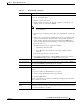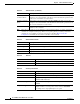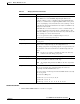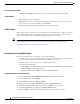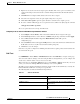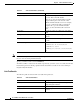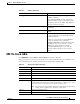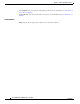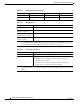User guide
5-8
Cisco WLAN Controller Web Interface User Guide
OL-7416-04
Chapter 5 Wireless Menu Bar Selection
Cisco APs
Set to Factory Defaults Button
• Click the Clear Config button to reset the access point parameters to the factory defaults.
Command Buttons
• Back: Return to the previous window.
• Apply: Data is sent to the controller and made to take effect, but not preserved across a power cycle;
these parameters are stored temporarily in volatile RAM.
• Help: Request that the help page be displayed in a new browser window.
Sniffer Feature
When sniffer feature is enabled on an access point, the access point functions as a sniffer and captures
and forwards all the packets on a particular channel to a remote machine that runs Airopeek. These
packets contain information on timestamp, signal strength, packet size and so on.
Note Sniffer feature can be enabled only if you are running Airopeek, which is a third-party network analyzer
software that supports decoding of data packets. For more information on Airopeek, refer to:
http://www.wildpackets.com/products/airopeek/overview.
Prerequisites for Using Sniffer Feature
Before using Sniffer feature, you must have completed the following:
• Configured an access point in sniffer mode at the remote site. For information on how to configure
an access point in sniffer mode, refer to AP mode in Table 5-2 on page 5-4.
• Installed Airopeek version 2.05 or later on a Windows XP machine.
• Copied the following dll files:
–
socket.dll file to the Plugins folder (Example: C:\ProgramFiles\WildPackets\AiroPeek\Plugins)
–
socketres.dll file to the PluginRes folder
(Example:C:\ProgramFiles\WildPackets\AiroPeek\1033\PluginRes)
Configuring Airopeek on the Remote Machine
1. Choose Start > Programs > WildPackets Airopeek NX to launch the application.
2. From the Tool s menu, choose Options.
3. In the Options window, click Analysis Module.
4. Right click inside the Analysis Modules table and choose Disable All option.
5. Find Cisco remote module column and enable it. Click OK to save the changes.
6. Click New capture button to bring up the Capture Option window.
7. Click on Adapter and from the list of adapter modules, select remote Cisco adapter.