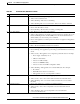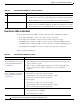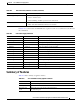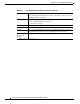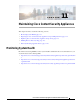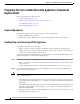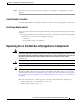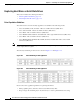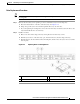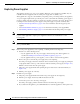Installation Guide
11-5
Cisco x90 Series Content Security Appliances Installation and Maintenance Guide
Chapter 11 Maintaining Cisco Content Security Appliances
Replacing Cisco Content Security Appliance Components
Drive Replacement Procedure
Tip You do not have to shut down or power off the appliance to replace SAS hard drives because they are
hot-swappable.
Step 1 Remove the drive that you are replacing or remove a blank drive tray from an empty bay:
a. Press the release button on the face of the drive tray. See Figure 11-3.
b. Grasp and open the ejector lever and then pull the drive tray out of the slot.
c. If you are replacing an existing drive, remove the four drive-tray screws that secure the drive to the
tray and then lift the drive out of the tray.
Step 2 Install a new drive:
a. Place a new drive in the empty drive tray and replace the four drive-tray screws.
b. With the ejector lever on the drive tray open, insert the drive tray into the empty drive bay.
c. Push the tray into the slot until it touches the backplane, and then close the ejector lever to lock the
drive in place.
Figure 11-3 Replacing Drives on 1RU Appliances
1 Release button 3 Drive tray securing screws (four)
2 Ejector lever –