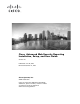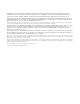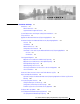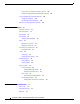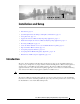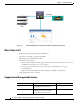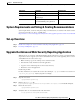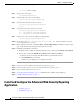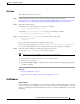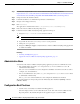User Guide
1-4
Cisco Advanced Web Security Reporting Installation, Setup, and User Guide
Chapter 1 Installation and Setup
Install and Configure the Advanced Web Security Reporting Application
ls -la hot* (verify no results)
Step 5 Stop the old version again:
/opt/splunk/bin/splunk stop
Step 6 Verify that the new version is not running:
/opt/cisco_wsa_reporting/bin/splunk stop
Step 7 Clean the indexes folders of the new version:
cd /opt/cisco_wsa_reporting/var/lib/splunk
rm -rf *
Step 8 Copy indexes from old version to new version:
cd /opt/cisco_wsa_reporting/var/lib/splunk
cp -r /opt/splunk/var/lib/splunk/defaultdb .
cp -r /opt/splunk/var/lib/splunk/fishbucket .
Step 9 Start the new version of Advanced Web Security Reporting:
/opt/cisco_wsa_reporting/bin/splunk start
Step 10 In a browser, open http://<wsa_reporting_server_host_name>:8888 and log in with the user name
admin and password Splunk@dmin.
Step 11 On the application home page, click Cisco WSA - Advanced Reporting (left sidebar) to navigate to that
App; verify that data exists (change the time frame if necessary).
Step 12 Rebuild the Data Model accelerations:
a. Return the Advanced Web Security Reporting home page, and then select Settings > Data Models.
b. One at a time, for both the SOCKS Access Model and the Web Access Model:
a. Click the arrow preceding the Data Model label to expand that model entry.
b. Click Rebuild under Acceleration.
In both cases, the rebuild process could take some time.
Step 13 Upgrade the Advanced Web Security Reporting Application, page 1-3
Step 14 Create the Folder Structure for Access and Traffic Monitor Log Files, page 1-9
Step 15 Import and Index Historical Data, page 1-9
Step 16 Set Up On-going Data Transfers, page 1-11 (Including setup of Web Security Appliance.)
Step 17 Configure CWS Log Updates, page 1-13
Install and Configure the Advanced Web Security Reporting
Application
• On Linux, page 1-5
• On Windows, page 1-5