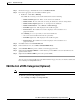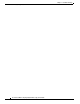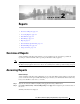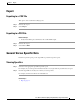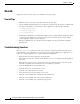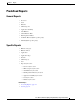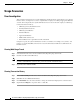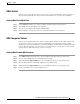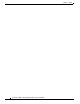User Guide
2-4
Cisco Advanced Web Security Reporting Installation, Setup, and User Guide
Chapter 2 Reports
Search
Search
Simple and advanced search options are available for most report pages.
Search Tips
• Make the searches as specific as possible, and narrow the time range.
• Advanced Web Security Reporting uses a set of files to populate menus. If experience problems with
the menus, verify that the necessary files are in the application’s look-ups folder, including:
–
malware_categories.csv
–
transaction_types.csv
–
url_categories.csv
• The Enterprise administrator can edit the list of URL categories visible within the application. When
a category appears within the access log, but is not present in the look-up file, Advanced Web
Security Reporting displays “Custom Category.”
• Enterprise administrators can control the options available in the drop-down fields in the Web
Tracking form.
Troubleshooting Searches
The departments.csv is a file used as part of the role-based security functionality. This file may be
edited manually, or by configuring one of the role-discovery scripts (available in the application’s
bin
folder) as a scripted input. There is a script for both Linux and Windows.
• Ensure the file exists in the application’s look-up folder.
• If the Linux version is used, ensure the CLI command ldapsearch is installed and in the application
user’s path.
• If the Windows version is used, “option explicit” may be commented out to reveal more specific
information regarding why and from where an error might have originated.
• Verify the LDAP paths are syntactically correct.
• Verify the bind service account name is correct.
• Verify the correct bind password is entered.
• Test connection to the remote machine over port 389.
• Verify the correct attribute was configured for the member name.
• Verify the correct attribute was used for group membership
• Verify the correct attribute was configured for group name.