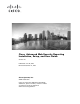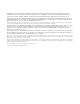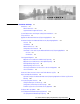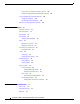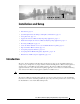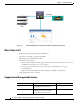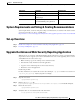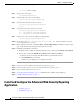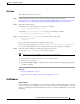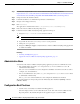User Guide
1-6
Cisco Advanced Web Security Reporting Installation, Setup, and User Guide
Chapter 1 Installation and Setup
Install and Configure the Advanced Web Security Reporting Application
Step 1 Download the Single Installer for the Advanced Web Security Reporting 4.0 software:
https://software.cisco.com/download/release.html?mdfid=283503844&flowid=39823&softwareid=283
998384&release=CiscoWSAReporting4.0&relind=AVAILABLE&rellifecycle=&reltype=latest
Step 2 Unzip and extract the installer software.
Step 3 Launch PowerShell or a Command Prompt window as Administrator.
Step 4 Navigate to the unzipped directory.
Step 5 Run install.bat.
The application is installed in the folder
C:\Program Files\Cisco\CiscoWSAReporting.
Step 6 Reboot the Advanced Web Security Reporting server.
Step 7 Launch the Advanced Web Security Reporting application and log in:
a. Navigate to http://<hostname>:8888 in a browser window.
Note Earlier versions used port 8000; in version 4.0, the port used is 8888.
b. Log in with the user name admin and Splunk@dmin as the password.
c. Change the admin password.
d. Navigate to Manager > Apps to verify that the Cisco Advanced Web Security Reporting application
is visible and enabled.
Next Steps
• Licensing and Migration, page 1-7
• Upgrade the Advanced Web Security Reporting Application, page 1-3
Administrative Users
Version 4.0 of the Advanced Web Security Reporting application provides two administrative users:
• The “default admin” (user name: admin and password: Splunk@dmin) will have access to all
administration functionality.
The
admin user can install licenses and configure the distributed environment. Use this account to
configure, test, and troubleshoot.
• The second administrative user (name: wsa_admin and password: Ironp0rt) has access to a subset
of administration functionality.
The
wsa_admin user cannot install licenses and configure the distributed environment.
We recommend that you change both passwords immediately after installation (Settings > Access
controls > Users).
Configuration Best Practices
• Set time zones consistently across WSA and CWS appliances.
The time displayed in the search results reflects the “local” time of the Advanced Web Security
Reporting instance. By default, all inputs for the appliance logs are set to TZ = GMT.