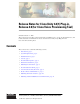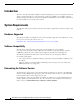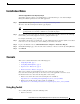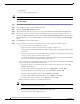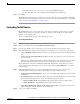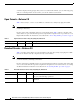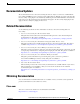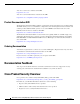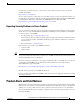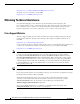Release Notes
5
Release Notes for Cisco Unity 4.2(1) Plug-in, Release 2.0 (for Cisco Voice Provisioning Tool)
OL-12381-01
Caveats
–
Bug Status Group—To view resolved caveats, check the Fixed check box.
–
Release Note Enclosure—The default specifies Valid Release Note Enclosure.
Step 8 Click Next.
The Bug Toolkit returns a list of caveats based on your query. You can modify your results by submitting
another query and choosing different criteria. You can also save your query for future use, as described
in the “Saving Bug Toolkit Queries” section on page 5.
Saving Bug Toolkit Queries
Bug Toolkit allows you to create and then save your queries to monitor a specific defect or network
situation. You can edit a saved search at any time to change the alert conditions, the defects being
watched, or the network profile.
To save your Bug Toolkit queries, do the following procedure.
To Save Bug Toolkit Queries
Step 1 Search for caveats, as described in the “To Use Bug Toolkit” procedure on page 4.
Step 2 In the search result window, click the This Search Criteria button.
Step 3 After the page displays, enter a name for the saved search in the Name of Saved Search field.
Step 4 Under My Bug Groups, click one of the following radio buttons to save your defects in a bug group:
• Click the Existing Group radio button and choose an existing group name from the drop-down list
box.
• Click the Create New Group Named radio button and enter a group name to create a new group for
this saved search.
This bug group contains the bugs that are identified by using the search criteria that you saved. Each
time that a new bug meets the search criteria, the system adds it to the group that you chose.
Bug Toolkit makes your queries available through the My Stuff window, which allows you to view,
create, and/or modify existing bug groups or saved searches. Choose the My Stuff link to see a list of
your bug groups.
Step 5 Under Email Update Options, you can set e-mail notification preferences if you want to receive
automatic updates of a bug status change. Bug Toolkit provides the following options:
• Do Not Send Me Any Email Updates—If you choose this setting, Bug Toolkit does not send e-mail
notifications.
• Send My Updates To—Click this radio button if you want e-mail notifications to go to the user ID
that you enter in this field. You can specify the following notification options:
–
Updates As They Occur—Bug Toolkit provides updates that are based on status change.
–
Weekly Summaries—Bug Toolkit provides weekly summary updates.
• Apply These Email Update Options to All of My Saved Searches—Check this check box to use
these e-mail update options for all of your saved searches.
Step 6 To save your changes, click Save.