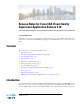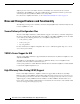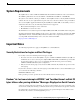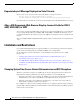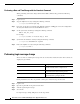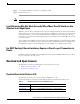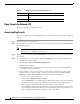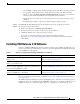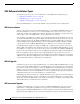Release Notes
9
Release Notes for Cisco CDA Visual Quality Experience Application Release 3.10
Installing VQE Release 3.10 Software
Choose Fixed to view fixed bugs. To filter fixed bugs, uncheck the Fixed check box and select
the appropriate suboption (Resolved or Verified) that appears below the Fixed check box.
–
Advanced—Check the Show only bugs containing bug details check box to view only those
bugs that contain detailed information, such as symptoms and workarounds.
–
Modified Date—Choose this option to filter bugs based on the date when the bugs were last
modified.
–
Results Displayed Per Page—Specify the number of bugs to display per page.
Step 5 Click Search. The Bug Toolkit displays the list of bugs based on the specified search criteria.
Step 6 To export the results to a spreadsheet:
a. In the Search Bugs tab, click Export All to Spreadsheet.
b. Specify the filename and location at which to save the spreadsheet.
c. Click Save. All bugs retrieved by the search are exported.
If you cannot export the spreadsheet, log into the Technical Support website at
http://www.cisco.com/cisco/web/support/index.html or contact the Cisco Technical Assistance
Center (TAC).
Installing VQE Release 3.10 Software
New Cisco CDE111/ CDE250 2V0 servers have Linux operating system, VQE-S and VQE Tools, and
other needed software pre-installed. Table 2 shows the options for upgrading and installing software that
Cisco VQE Release 3.10 supports.
Ta b l e 2 Options for Upgrading and Installing VQE Release 3.10 Software
Upgrade or Installation Type Where to Get Information
To upgrade from an earlier VQE Release 3.X release to
Re
lease 3.10
“Upgrading VQE Software from an Earlier VQE Release 3.X
to Release 3.7.X” section on page 11
To perform bin upgrade from VQE Release 3.8 or VQE
Rel
ease 3.9 to Release 3.10.
“VQE Incremental Upgrade” section on page 10
To install a complete set of new VQE Release 3.10 software
f
iles on an earlier VQE Release 3.X system (equivalent of a
factory install of VQE Release 3.10)
“Using an ISO Clean Installation to Install VQE Release 3.10
on an Earlier VQE Release 3.X System” section on page 17
To remotely perform an ISO clean i
nstallation or ISO full
upgrade of VQE Release 3.10 software
“Performing an ISO Clean or ISO Full Upgrade Installation
from a Remote Location” section on page 19
For overview information on the software installation types, see the “VQE Software Installation Types”
section on page 10.
The VQE Configuration Management System (VQE CMS)
plays a significant role in software upgrade
installations. If you are not familiar with the VQE CMS, read Chapter 6, “Configuring VQE Server and
VQE Tools,” in the Cisco CDA Visual Quality Experience Application User Guide, Release 3.10.