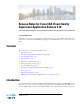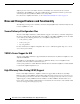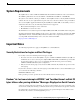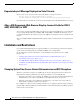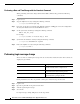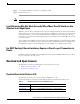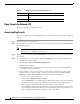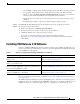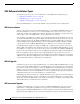Release Notes
5
Release Notes for Cisco CDA Visual Quality Experience Application Release 3.10
Limitations and Restrictions
Workaround: Any time change performed on the VQE-S system should be done during a maintenance
window. The procedures for changing the date and time vary depending on whether Network Time
Protocol (NTP) or the Linux date command is used. See one of the following sections:
• “Performing a Date and Time Change with NTP” section on page 5
• “Performing a Date and Time Change with the Linux date Command” section on page 6
Note Using the local clock is not the recommended procedure for running with accurate time. Using NTP is
recommended to keep the VQE-S services operational.
Performing a Date and Time Change with NTP
When performing a date and time change with NTP, do the following:
Step 1 Log in as root.
Step 2 Stop the VQE-S services by issuing the following command:
[root@system]# service vqes stop
Step 3 Stop the ntpd service by issuing the following command:
[root@system]# service ntpd stop
Step 4 If needed, set the time zone with the vqe_cfgtool command’s -config option. Use the Configuration
Tool’s System Parameters menu and the Timezone choice.
Step 5 Set the system date and time to a date and time close to the NTP server date and time by issuing the
following command:
date -s “date_time_string”
For example:
[root@system]# date -s “16:55:30 July 7, 2008"
Step 6 Synchronize the clock to the configured external NTP servers by issuing the following command:
[root@system]# ntpd -q
If the system clock is off by a lot, the command will take considerable time to return.
Step 7 Start the ntpd service by issuing the following command:
[root@system]# service ntpd start
Step 8 Synchronize the hardware clock by issuing the following command:
[root@system]# /sbin/hwclock --systohc
Step 9 Check NTP synchronization
[root@system]# ntpq -p
Step 10 Reboot the VQE-S server by issuing the following command:
[root@system]# init 6