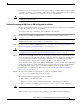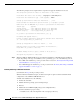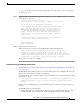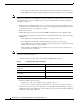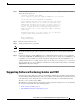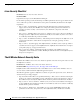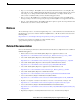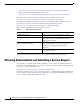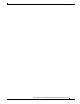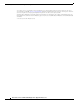Release Notes
21
Release Notes for Cisco CDA Visual Quality Experience Application Release 3.10
Installing VQE Release 3.10 Software
In addition to the above requirements, the version of the software of VQE should be upgraded to release
3.7.3 before undertaking a remote install to VQE software version 3.10.0. This is due to the constraint
that VQE software 3.10 is based on a completely new version of RedHat OS.
Note Once upgraded to VQE software version 3.10.0, downgrade of software is supported via remote
installation directly from 3.10
Remotely Performing an ISO Clean or ISO Full Upgrade Installation
The remote ISO installation script logs success and failure messages concerning the remote installation
to its log file /var/log/vqe/remote_iso_install.log.
To perform an ISO clean or ISO full upgrade installation, do the following:
Step 1 Login to the remote CDE111/ CDE250 2V0 server on which the software will be installed.
Caution An ISO clean installation or ISO full upgrade installation will format the hard disk on the CDE111/
CDE250 2V0. Formatting causes all data on the hard disk to be erased.
Step 2 Backup files on the CDE111/ CDE250 2V0 server as described in the “Backing Up VQE Release 3.X
Files Before Upgrading or Installing Software” section on page 12.
Caution To be safe in case of a catastrophic failure, be sure to backup configuration files as described “Backing
Up VQE Release 3.X Files Before Upgrading or Installing Software” section on page 12.
Step 3 Check the version of VQE software using the command "cat /etc/cisco-release". Check if the version
3.7.3 is the version present on the system. If this is not the case, please do a bin upgrade of VQE software
to 3.7.3 and then proceed with the steps below. For bin upgrade, see section titled "Using a VQE
Incremental Upgrade to Upgrade from an Earlier VQE Release 3.X to Release 3.7.X"
To copy the ISO software to the remote CDE111/ CDE250 2V0 server, use a facility such as NFS, FTP,
or SCP. The network copy operation must be from a separate machine that can provide the ISO image
file. The ISO software can be copied to any CDE111/ CDE250 2V0 directory, such as /tmp.
For information on downloading the ISO software, see the “Downloading VQE Software from
Cisco.com” section on page 11.
Step 4 Run the remote installation script /usr/bin/vqe_remote_iso_install. For example:
[root@system]# /usr/bin/vqe_remote_iso_install
The network installation script prompts you for the following:
• Full pathname of the ISO software file
• Whether you want to perform an ISO clean installation or ISO full upgrade installation
• After you verify the installation options, whether you want to continue with the installation
Note For each prompt, the default (if any) is in brackets. Press Enter to accept the default.
At the end of the script, you are given an opportunity to press Ctrl-C to abort the installation.