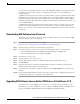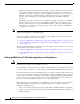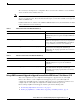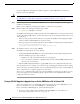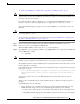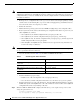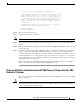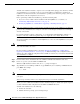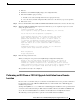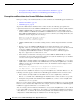Release Notes
15
Release Notes for Cisco CDA Visual Quality Experience Application Release 3.10
Installing VQE Release 3.10 Software
2. Backing Up VQE Release 3.X Files Before Upgrading or Installing Software, page 12
Note ISO full upgrades must be performed using the CDE111/ CDE250 2V0 serial port (not the CDE video
and keyboard ports). For these installations, the serial port connection can be through a terminal server
or through a directly connected PC.
For terminal emulation software configuration, see “Configuring Terminal Emulation Software” in
Chapter 2 of the Cisco CDA Visual Quality Experience Application User Guide, Release 3.10.
To perform an ISO full upgrade to upgrade from an earlier VQE Release 3.X to Release 3.10, do the
following:
Caution An ISO full upgrade will format the hard disk on the CDE111/ CDE250 2V0. Formatting causes all data
on the hard disk to be erased.
Be sure to backup configuration files as described in the “Backing Up VQE Release 3.X Files Before
Upgrading or Installing Software” section on page 12.
Step 1 Insert the ISO software installation CD in the CDE111/ CDE250 2V0 CD/DVD Combo drive.
Step 2 Power on or power cycle the CDE111/ CDE250 2V0.
When the VQE installation software runs, the boot: prompt is displayed.
Step 3 Type upgrade if you are upgrading a CDE111 or type upgrade250 if you are upgrading a CDE250 2V0
and press Enter. For example:
boot: upgrade250
Note If you enter invalid input at the boot: prompt, the installer displays “Could not find kernel image”. The
initial boot text is redisplayed and you must enter the correct option to proceed with the installation.
The installation software checks that VQE software and configuration files exist. If either of these checks
fail, the installation is terminated.
If the VQE software and configuration files exist, the following message is displayed before the actual
upgrade process starts.
You are performing VQE upgrade on hostname. It currently has Cisco VQE Server_or_Tools
Release xxxx installed. If this is incorrect, please power off the server within 60
seconds.
You can power off the server to stop the ISO full upgrade if the wrong CD has been used for the
installation.
When you select an ISO full upgrade and the installation begins, no further user input is required or
possible.
An ISO full upgrade does the following:
• Checks whether the /etc configuration files have been changed manually (without the use of the
VCDB). If manual changes are detected, the ISO full upgrade installer does the following:
–
Logs the names of files that have been manually changed. The log file is /var/log/upgrade.log.
–
Writes diff command output showing the manually changed items into the /vqe-etc/etc-diff file.