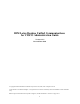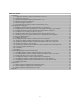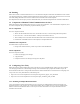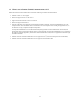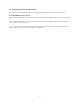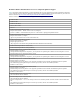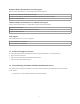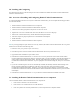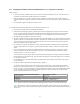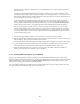IBM Lotus Domino Unified Communications for CISCO Administration Guide Version 1.2.5 Revised June 2009 © Copyright International Business Machines Corporation 1996, 2008, 2009. All rights reserved. US Government Users Restricted Rights - Use, duplication or disclosure restricted by GSA ADP Schedule Contract with IBM Corp. Before using this information and the product it supports, read the information in "Notices" on pages 36-37.
Table of Contents 1.0 Planning.............................................................................................................................................................. 3 1.1 Components of Domino Unified Communications for Cisco.......................................................................3 1.2 Configuring Cisco Unity.............................................................................................................................. 3 1.
1.0 Planning IBM® Lotus® Domino® Unified Communications is a set of software that integrates with Domino and IBM Lotus Notes® and the voice messaging technology of IBM's Unified Communications business partners to provide users with access to their voice mail and e-mail, through either their Lotus Notes or Domino Web Access/iNotes client or their telephone. This chapter describes the concepts you need to understand before you install and configure Domino Unified Communications. 1.
1.3 What's new in Domino Unified Communications 1.2.5? IBM Lotus Domino Unified Communications contains the following new features and enhancements: • Addition of AIX® 6.1 server support • Removal of support for AIX 5.1 and AIX 5.2 • Support for Domino and Notes versions 8.5 and 8.0.2 • Removal of support for Domino 6.5 • Inclusion of the latest Cisco telephone record and playback (TRaP) component, AvTrapConnectionHolderSvr.exe.
1.4 Platforms and system requirements The platforms and operating systems listed below are applicable to IBM Lotus Domino Unified Communications 1.2.5. Notes and Domino release support Domino Unified Communications 1.2.5 server component is available for IBM Lotus Domino releases 8.5, 8.0.1 and greater, and 7.x. Domino Unified Communications 1.2.5 client and administration components are available for IBM Lotus Notes releases 8.5, 8.0.1 and greater, 7.x and 6.5.4 and later.
Domino Unified Communications 1.2.5 server component platform support Note: The platform support listed below is general information and may not be applicable to the Notes and Domino release that you are currently using. See the Notes and Domino release notes for applicable platform support information for your Notes and Domino releases at http://www.ibm.com/developerworks/lotus/documentation/releasenotes. Domino Unified Communications 1.2.
Domino Unified Communications 1.2.5 client support Domino Unified Communications 1.2.5 client supports the following platforms: Windows XP Professional and Windows XP for Tablet Windows Vista: Enterprise, Ultimate and Business Editions and Windows Vista for Tablet PC Windows 2000 Professional Domino Unified Communications 1.2.5 administration support Domino Unified Communications 1.2.
2.0 Installing and Configuring This chapter describes how to install and configure servers and workstations for IBM Lotus Domino Unified Communications and how to enable subscribers. 2.0.1 Overview of Installing and Configuring Domino Unified Communications To create interoperability between Cisco Unity Server and Domino infrastructures, you must complete the following procedures in each Domino domain: 1. Install the Domino Unified Communications server component. . 2.
2.1.1 Installing the Domino Unified Communications server component on Windows Before you begin: 1. If you have previously installed an earlier version of Domino Unified Communications Server on this Domino server, uninstall the previous Domino Unified Communications installation. 2. Make sure that the server is running a supported version of Domino.
These automatically created files will appear in the list on the template dialog. You will not be able to remove these entries from the list. If setup detects the standard mail template dialogs for Domino 6.5 (mail6.ntf ) or for Domino 7 (mail7.ntf), it will automatically add these template files to the additional templates list in the template dialog.
2.1.2 Installing the Domino Unified Communications server component on AIX The Domino Unified Communications Server installation should be run from the AIX root user. To install the Domino Unified Communications Server on your AIX Domino server: 1. Log in or switch user to root. 2. Stop the Domino Server. 3. Mount your cdrom (for example, mount -v cdrfs -r /dev/cd0 /cdrom). 4. Go to your cdrom directory (for example, cd /cdrom). 5. Go to the AIX/CSServerAIX subdirectory. 6. Run the setupaix.bin file 7.
2.1.2.1 Troubleshooting Domino Unified Communication service on AIX Revised June 2009 The following are solutions to common problems when installing the Domino Unified Communications server on AIX: Server install does not progress past showing continuous dots after running ./setupaix.bin 1. Make sure you are running the install as the root user. 2. Ensure that you have enough disk space. You need sufficient disk space in your current directory as well as your temp directory.
2.1.3 Installing the Domino Unified Communications server component on Linux The Domino Unified Communications Server installation should be run from the Linux root user. To install the Domino Unified Communications Server on your Linux Domino server: 1. Stop the Domino Server. 2. Change to the appropriate directory on the CD for your platform (Linux), language and Domino version. 3. For Domino 7, run setupLinuxDom7.bin. For Domino 8 or later, run setupLinuxDom8.bin. 4. The "Welcome" dialog is displayed.
2.2 Enabling Domino Unified Communications mail templates for Single Copy Template Single Copy Template (SCT) is an IBM Lotus Domino feature that reduces the size of users' mail files by causing the database that will inherit from the template to include pointers or reference notes to the template's design elements rather than include copies of the design elements themselves. You can make an SCT copy of the IBM Lotus Domino Unified Communications mai templates (for example, UCMAIL8.
2.3 Installing the Domino Unified Communications administration component The Domino Unified Communications administration component updates the design of the Domino Directory (names.nsf) with the Domino Unified Communications design elements. The Domino Unified Communications administration component should only be installed once per Domino domain, it is not necessary to install the Domino Unified Communications administration component on each Domino administrator.
If you wish to use this same Domino Administration host to update the Domino Directory on additional Domino domains, do the following: Note: You can only update additional Domino Directories in the same language as the first Domino Directory updated. If the Domino Directories you wish to update are in a different language, you should run the Domino Unified Communications Administration installation from a separate host and select the language of the Domino Directory during that install. 1.
2.3.1 Manually updating the Domino Directory If, while installing the administration component, the setup program cannot update the Domino Directory, you can do so manually after you install the component. The following are the design components to copy from csucadmin.ntf, which can be found in your Notes program directory, to your Domino Directory (names.nsf).
2.3.2 Troubleshooting Administration fields missing from Person document If a design refresh is performed on the Domino Directory after the Domino Unified Communications administration components have been installed, an empty, duplicate $PersonExtensibleSchema subform may appear in the directory, with the result that you will not be able see the Domino Unified Communications administration fields on the Other tab of the Person document. This does not affect the data contained in these fields.
2.44 Creating an access control group for voice servers 2. Voice servers need access to subscriber mail files, the IBM Lotus Domino Directory, and the Administration Requests database. To simplify administration, create a group named "UnityServers" and add all of the voice servers from the domain to the group. 2.55 Editing the Domino Directory and Administration Requests database ACLs 2.
2.8 Enabling Subscribers Enable users for Domino Unified Communications using the Subscriber function of the Unity Administration. Information on Domino Unified Communications-enabling users for Cisco Unity can be found in the "Managing Subscriber Accounts" chapter of the "System Administration Guide for Cisco Unity with IBM Lotus Domino" manuals available from Cisco.
2.9 Installing the Domino Unified Communications client component Revised June 2009 The IBM Lotus Domino Unified Communications client component should be installed on the IBM Lotus Notes client system of every user whom you will enable for Domino Unified Communications. The client component is supported for use only by users who have been imported as Cisco Unity subscribers. 1. Before you begin the install, do the following: a.
2.9.1 Silent Install To execute the silent install with the default installation values, run the setup.exe with the following parameters: The syntax is: setup.exe /s /v"/qn NOTESDIR= SUPPRESSREBOOT=YES" Where: NOTESDIR= is optional and specifies the path to where Notes is installed IF they want to override the path where we find Notes installed (not recommended) SUPPRESSREBOOT=YES is also optional.
2.11 Installing the Domino Unified Communications Domino Web Access component Notes: 1. Domino Unified Communications Domino Web Access component supports integration with Domino Web Access/iNotes Full mode. It is not recommended for Domino Web Access/iNotes Lite mode. 2. Domino Unified Communications Domino Web Access does not support the use of any browsers other than Internet Explorer 6 or Internet Explorer 7.
2.12 Example of accessing a voice message A subscriber accesses a voice message by using IBM Lotus Domino Web Access/iNotes or the IBM Lotus Notes client or by using the telephone. In this example, the subscriber has set up a notification to use the message waiting indicator on the phone. The figure depicts one Domino server set up as both a mail and directory server; however, you could use two servers -- one mail server and one directory server. 1. One of the following occurs: a.
2.13 Updating the mail file design with Domino Unified Communications mail template file The Domino Unified Communications server installation automatically creates Domino Unified Communications-enabled versions of the standard Domino Web Access/iNotes template files. During the Domino Unified Communications server installation you may also optionally create Domino Unified Communications-enabled versions of other mail files as well. Refer to the section "Using the template tool" for more information.
2.14 Using the Template Selection Tool During installation, the Domino Unified Communications Server install automatically creates Domino Unified Communicationsenabled mail template files based on mail85.ntf, mail8.ntf, dwa7.ntf, and iNotes6.ntf if these files exist in your Domino data directory. The names of these new files will be ucmail85.ntf, ucmail8.ntf, ucdwa7.ntf, and UCiNotes6blue.ntf.
The listbox contains a list of all the template files located in the Domino data directory, listed by template filename and title. Select a template file by clicking on the title in the list, then clicking on the “Enable selected template for Domino Unified Communications” checkbox. When a template file is selected from the list, the data in the text fields on the panel will be updated for the selected template.
2.14.2 Using the template selection tool on AIX and Linux The template selection tool can only be accessed from the Domino Unified Communications Server installation program. You can access this tool either during the initial installation, or you can re-run the installation program at a later time to access the template selection tool.
Use the three radio buttons, "Domino 6 feel", "Domino 7 feel", and "Domino 8 feel" to indicate which version of Domino the selected Domino mail template is based on. For example, if you selected "mail6.ntf" as the Domino mail template to be Domino Unified Communications-enabled, select the "Domino 6 feel" radio button to indicate that this mail template is based on the "look and feel" of Domino 6.
3.0 Uninstalling Domino Unified Communications You can uninstall IBM Lotus Domino Unified Communications using the information below. 3.1 Uninstalling Domino Unified Communications from a Notes Client Before you begin, exit all Windows programs, including the Notes client and the Domino Administrator.
3.4 Uninstalling the Domino Unified Communications Administration Before you begin: 1. From Domino Administrator or Notes Client, switch to a Notes ID that has Designer or higher access to the administration server for the Domino Directory. Note that after you start the uninstall program, you cannot switch to another ID. 2. Make sure that you have access to the administration server for the Domino Directory and that it is running. 3.
3. If the Domino Directory contains $PersonExtensibleSchema and $GroupExtensibleSchema subforms which have been modified by Lotus Notes Template development, delete the $CSUnityDLSubform subform from the $GroupExtensibleSchema subform and delete the $CSUnityUsersSubform subform from the $PersonalExtensibleSchema subform.
4.0 Reference This section describes IBM Lotus Domino Unified Communications-specific NOTES.INI settings, server commands, and server tasks. Note For a complete list of possible NOTES.INI settings, see http://www-128.ibm.com/developerworks/lotus/documentation/ notes-ini/. 4.1 Domino Unified Communications NOTES.INI settings The following NOTES.INI settings can be used with IBM Lotus Domino Unified Communications.
UCLogLevel Syntax: UCLogLevel=value Where value is one of the following: 0 -- None 1-- Minimal 2 -- Normal 3 -- Informational 4 -- Verbose Description: Specifies the level of detail recorded in the log file (LOG.NSF). Applies to: Servers and clients Default: UCLogLevel=1 This setting is added automatically by the DUC server or client installation. UCNotifyExtn Syntax: UCNotifyExtn=uccsextn Description: Required setting that adds the file UCCSEXTN to the UCNotifyExtn setting in the NOTES.
4.3 Domino Unified Communications server tasks The following table describes IBM Lotus Domino Unified Communications-specific server tasks. Task Command to run task Description Default in NOTES.
NOTICES This information was developed for products and services offered in the U.S.A. IBM may not offer the products, services, or features discussed in this document in other countries. Consult your local IBM representative for information on the products and services currently available in your area. Any reference to an IBM product, program, or service is not intended to state or imply that only that IBM product, program, or service may be used.
The licensed program described in this document and all licensed material available for it are provided by IBM under terms of the IBM Customer Agreement, IBM International Program License Agreement or any equivalent agreement between us. Information concerning non-IBM products was obtained from the suppliers of those products, their published announcements or other publicly available sources.