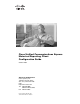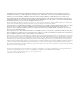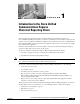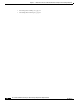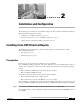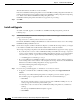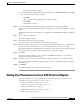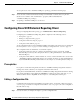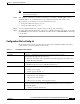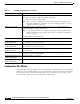Quick Setup Guide
2-4
Cisco Unified Communications Express Historical Reporting Client Configuration Guide
OL-14986-01
Chapter 2 Installation and Configuration
Configuring Cisco UCE Historical Reporting Client
To set up the user to have “ViewHistoricalReports” privilege, perform the following steps.
Step 1 Access the Cisco Unified Communications Express Administration software and set up the user.
(If the user is a member of the “Administrator” group they will automatically have
“ViewHistoricalReports” privilege.)
Step 2 Set privilege “ViewHistoricalReports” for the user.
Configuring Cisco UCE Historical Reporting Client
To begin configuring Historical reporting, go to Administration > Historical Reporting.
Configuring Cisco UCE Historical Reporting Client is explained in the following sections:
• Prerequisites, page 2-1
• Editing a Configuration File, page 2-4
• Configuration File hrcConfig.ini, page 2-5
• Configuration File SCH.ini, page 2-6
To edit configuration files for Cisco UCE Historical Reporting Client, perform the steps as explained in
the “Prerequisites” section on page 2-1 and the “Editing a Configuration File” section on page 2-4.
Two configuration files are maintained on each client computer:
• Configuration File hrcConfig.ini: contains general instructions and is stored in the ~CUCE
Historical Reports directory. For example, the directory c:\Program Files\Cisco Systems\CUCE
Historical Reports.
• Configuration File SCH.ini: contains instructions on how to run the Scheduler and is stored in the
~CUCE Historical Reports\Scheduler directory. For example, the directory c:\Program Files\Cisco
Systems\CUCE Historical Reports\Scheduler. See also Chapter 6, “Scheduling Historical Reports.”
Prerequisites
If you plan to edit the hrcConfig.ini file, and the Cisco UCE Historical Reporting Client software is
running, first exit the software by choosing File > Exit in the main window.
If you plan to edit the SCH.ini file, and the Cisco UCE Historical Reporting Client Scheduler is running,
first exit the Scheduler by right-clicking the Scheduler icon that appears in the status area on your
Windows task bar and choosing Exit. See also Chapter 6, “Scheduling Historical Reports.”
Editing a Configuration File
Configuration files hrcConfig.ini and SCH.ini are described in the “Configuration File hrcConfig.ini”
section on page 2-5 and the “Configuration File SCH.ini” section on page 2-6. To edit a configuration
file, follow these steps:
Step 1 Use any text editor (for example, Notepad) to open the configuration file.