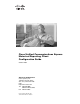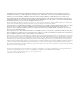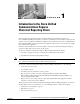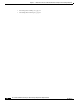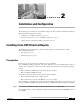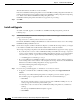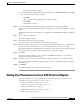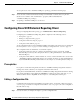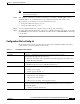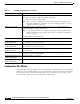Quick Setup Guide
2-2
Cisco Unified Communications Express Historical Reporting Client Configuration Guide
OL-14986-01
Chapter 2 Installation and Configuration
Installing Cisco UCE Historical Reports
The Scheduler unloads and will not execute schedules.
If the Cisco UCE Historical Reporting Client or Cisco UCE Historical Reporting Client Scheduler are
running, the following message is displayed in the Cisco UCE Historical Reporting Client Setup dialog
box: “Please ensure that the CUCE Historical Reporting Client and
CUCE Historical Reporting Client Scheduler are stopped before proceeding.”
Step 2 Click OK.
Install and Upgrade
To install or reinstall, upgrade, or uninstall Cisco UCE Historical Reporting Client, perform the
following steps:
Step 1 Download the installer from the Cisco Unity Express software download pages on www.cisco.com by
going to the following link:
http://www.cisco.com/kobayashi/sw-center/sw-voice.shtml
Find the file, CUCEHistoricalReportsInstall-X.Y.Z.exe where X.Y.Z is the release version. For example,
CUCEHistoricalReportsInstall-3.0.1.exe.
Step 2 On the client computer, use Microsoft Windows Explorer (or similar file browsing software), to navigate
to the installer executable file. Double-click the installer file to execute the installer.
The message “Preparing Setup. Please wait while the InstallShield Wizard prepares the setup” appears.
• If you already have a version of Cisco UCE Historical Reports installed, the message “A previous
version <version number> of Cisco Historical Reporting Client is detected on your system. Please
select the task to perform:” appears in the Cisco Historical Reporting Client Setup dialog box.
–
reinstall/upgrade or uninstall, go to Step 3.
• If you are installing Cisco UCE Historical Reports for the first time on this computer, and there is
not an existing version of the software on the computer, the message “Welcome to the InstallShield
Wizard for Cisco Historical Reporting Client” message appears in the
Cisco Historical Reporting Client Setup dialog box.
–
install, go to Step 4.
Step 3 If you are doing a reinstall, upgrade, or uninstall, do one of these two actions:
a. To upgrade or reinstall the Cisco UCE Historical Reporting Client, click Upgrade/Reinstall
Version.
The message “Cisco Historical Reporting Client is configuring your new software” appears.
(The remaining steps for upgrade/reinstall are the same as for the final install steps.)
–
Click Next.
The message “Would you like to create a shortcut for Cisco UCE Historical Reports on your
desktop?” appears in the Desktop Shortcut dialog box.
–
Click Yes to create a shortcut for Cisco UCE Historical Reporting Client on your Windows
desktop.
The message “InstallShield Wizard Complete” appears.
–
Click Finish.