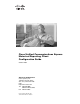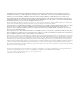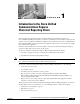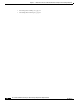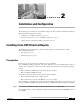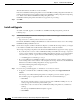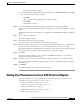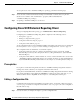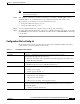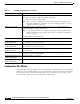Quick Setup Guide
CHAPTER
2-1
Cisco Unified Communications Express Historical Reporting Client Configuration Guide
OL-14986-01
2
Installation and Configuration
The following topics describe how to install and configure the Cisco Unified Communications Express
Historical Reporting Client (Cisco UCE).
• Installing Cisco UCE Historical Reports, page 2-1
• Setting User Permissions to Cisco UCE Historical Reports, page 2-3
• Configuring Cisco UCE Historical Reporting Client, page 2-4
Installing Cisco UCE Historical Reports
The following sections explain how to install, reinstall, upgrade, or uninstall the Cisco UCE
Historical Reporting Client.
• Prerequisites, page 2-1
• Install and Upgrade, page 2-2
Prerequisites
Ensure that you can access the Cisco UCE server. Do not install the
Cisco UCE Historical Reporting Client on the Cisco UCE server. You can install the client software on
as many client computers as you like. The client computer must run either of the following operating
systems:
• Microsoft Windows 2000 Professional (Service Pack 4 or higher)
• Microsoft Windows XP Professional
The client computer must also have the following software installed:
• Microsoft Internet Explorer 5.5 or higher version.
• Microsoft Data Access Component (MDAC) version 2.7 or higher
Before installing or upgrading the software, perform the following steps. These steps show how to exit
the Cisco UCE Historical Reporting Client and the Cisco UCE Historical Reporting Client Scheduler.
Step 1 From the Cisco UCE Historical Reporting Client main window, choose File > Exit.
From the main window of Cisco UCE Historical Reporting Client, right-click the Scheduler icon and
choose Exit.