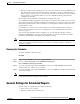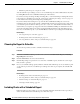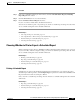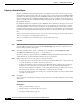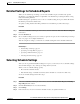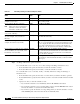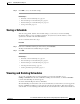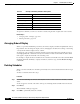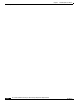Quick Setup Guide
6-11
Cisco Unified Communications Express Historical Reporting Client Configuration Guide
OL-14986-01
Chapter 6 Scheduling Historical Reports
Handling Missed Schedules
If you decide not to delete the schedule, click Cancel instead.
Handling Missed Schedules
In order for a schedule to execute:
• The Cisco UCE server, (or its standby server, if deployed) must be running.
• At least one server on which the Database component is installed must be running.
• The Scheduler must be running on the Cisco UCE Historical Reporting Client computer.
If schedules do not execute because a server is not running, you can generate the reports manually when
the server is running again.
If schedules do not execute because the Scheduler is not running, the Scheduler identifies missed
schedules. When the Scheduler restarts, the client computer displays a dialog box that shows the number
of missed schedules and asks if you want to execute missed schedules. Click Yes to execute missed
schedules, or click No to continue without executing the schedules. If you click Yes, the reports that
generate depend on the parameters specified in the Sch.ini configuration file and the scheduling options
for the reports.
For example, assume that you have set up a schedule to run daily, and that the schedule has no end date.
In addition, assume that five of these schedules were missed, and that the Sch.ini file instructs the system
to execute up to three missed daily schedules. When you execute missed schedules, the system generates
the three most recent daily reports.
As another example, assume that you have set up a schedule to run weekly and to end after four
occurrences. In addition, assume that all of these schedules were missed, and that the Sch.ini file
instructs the system to execute up to three missed weekly schedules. When you execute missed
schedules, the system generates three of the missed weekly reports. The first report will be the one that
was scheduled to be the final report. The other reports are the two previous reports.
Related Topic
• Configuration File SCH.ini, page 2-6.