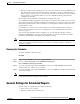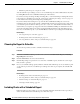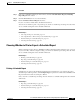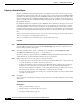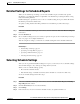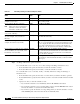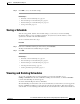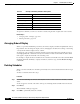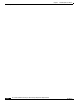Quick Setup Guide
6-10
Cisco Unified Communications Express Historical Reporting Client Configuration Guide
OL-14986-01
Chapter 6 Scheduling Historical Reports
Viewing and Deleting Schedules
To expand a column if you cannot see its entire contents, drag the left or right border next to its title.
Related Topics
• Arranging Order of Display, page 6-10
• Deleting Schedules, page 6-10
Arranging Order of Display
When you open the Scheduled Reports window, the window displays schedules in alphabetical order by
Report Name. You can change the display order by arranging the schedules in ascending or descending
order by the information displayed in any column.
To change the order of displayed schedules, click the desired column name. The schedule appears in
ascending alphabetical or numerical order by the information in that column. Click the same column
name again to display the information in descending order.
For example, to display the list of schedules in the order that each schedule was created, click the Date
Created column title. Similarly, to display schedules by recurrence type, click the Recurrence Type
column title.
Deleting Schedules
When you delete a schedule, the schedule is permanently removed from the Scheduler and will no longer
be run.
To delete a schedule, follow these steps:
Procedure
Step 1 From the Scheduled Reports window, click anywhere in the row that contains the schedule you want to
delete.
An arrow appears to the left of the name of the report, indicating that the schedule has been selected.
Step 2 Click Delete.
The Confirmation dialog box appears.
Step 3 Click OK to permanently delete the schedule.
Ta b l e 6 - 3 Viewing and Deleting Schedules: Descriptions
Column Description
Report Name Name of the scheduled report
Date Created Date and time that the schedule was created
Recurrence Type How often the schedule executes
Export Type Printer, or format of the export file
Apps Server IP address or host name of the Cisco UCE server
Schedule Description Detailed description of the schedule