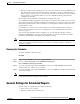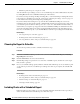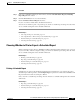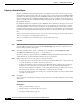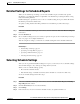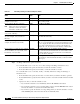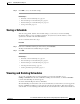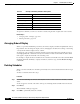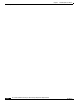Quick Setup Guide
6-8
Cisco Unified Communications Express Historical Reporting Client Configuration Guide
OL-14986-01
Chapter 6 Scheduling Historical Reports
Selecting Schedule Settings
Step 5 Set Range of Recurrence options as follows:
For a schedule that is set to occur once, choose these settings in the Range of Recurrence area:
• In the Start Date field, specify the date that you want the schedule to execute.
• In the Start Time field, specify the time that you want the schedule to execute.
For a schedule that is set to occur daily, weekly, or monthly, make these settings in the Range of
Recurrence area:
• In the Start Date field, specify the first date on or after which you want the schedule to generate.
• In the Start Time field, specify the time at which you want to execute the schedule when the schedule
occurs.
• Specify how often you want the schedule to recur:
–
If you want the schedule to recur indefinitely, click the No end date radio button.
–
If you want the schedule to recur a specific number of times, click the End after radio button
and enter the number of occurrences in the End After field.
–
If you want to specify the last date of a range during which you want the schedule to execute,
click the End by radio button and enter the date in the End By field.
Table 6-2 Scheduling Settings for Historical Reports: Fields
If You Want the Schedule to Execute This
Often Click Then
Every day Daily Click Every button, and then enter 1 in the Every n Day(s) field.
Every specific number of days (for
example, every 3 days)
Daily Click Every button, and then enter the number of days in the
Every n Day(s) field.
Every weekday (Monday to Friday)
Note This report runs every Tuesday to
Saturday so that it can include
information for Monday to Friday.
Daily Click Every weekday.
Every week on a certain day (for example,
every week on Friday)
Weekly Enter 1 in the Every n Week(s) On field, then click the desired
day.
Every specific number of weeks on a certain
day (for example, every 2 weeks on
Monday)
Weekly Enter the number of weeks in the Every n Weeks(s) On field,
then click the desired day.
Every month on a specific date, (for
example, the 15th of every month)
Monthly Click the Day n of calendar month. Then enter the date in this
field, or you can click the drop-down arrow and click the scroll
arrow to display the date that you want and then click the date.
(If you enter a date that does not occur in some months, for
example 30 or 31, the system uses the last day of that month.)
Every month on a certain day (for example,
the second Friday of every month, or the
last Sunday of every month)
Monthly Click The number day of calendar month. Click the
drop-down arrow in the first field and choose the number of the
day. Then click the drop-down arrow in the second field and
choose the name of the day.
One time Once In the Report Start Date and Report End Date fields, specify the
dates and times of the first and last data that you want to include
in the report.