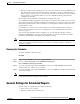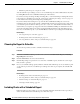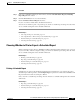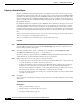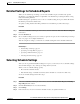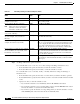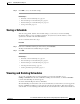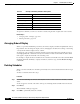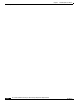Quick Setup Guide
6-7
Cisco Unified Communications Express Historical Reporting Client Configuration Guide
OL-14986-01
Chapter 6 Scheduling Historical Reports
Detailed Settings for Scheduled Reports
Detailed Settings for Scheduled Reports
When you use detailed report settings, you can cause scheduled reports to include only specific
information or to display information in a particular order. Detailed report settings include a sorting
method and a filter parameter.
Detailed settings are optional. If you do not choose a detailed setting, the report contains all relevant
information presented in a default order.
To specify a sorting method and a filter parameter for a scheduled report, follow these steps:
Procedure
Step 1 In the Cisco UCE Historical Reports main window, click the Generate and View Historical Reports
radio button.
Step 2 Click the Detailed tab.
Step 3 Choose detailed settings just as you do when you generate a report. See the “Detailed Report Settings”
section on page 5-2 for complete instructions.
After choosing these settings, you must choose schedule settings before the schedule will execute.
Related Topics
• Detailed Report Settings, page 5-2
• Specifying a Sorting Method, page 5-2
• Specifying a Filter Parameter, page 5-3
• Selecting Schedule Settings, page 6-7
Selecting Schedule Settings
After you choose general and detailed settings for a report, you are ready to choose schedule settings.
You can make changes to any of the report settings later if you want.
When you choose schedule settings, specify:
• How often the schedule executes
• Date and time range of schedule recurrences (if the schedule is to execute more than once)
To choose schedule settings, follow these steps:
Procedure
Step 1 In the Cisco UCE Historical Reports main window, click the Schedule Future Reports, Including
Repeat Reports radio button.
Step 2 Click the General tab, if it is not selected already.
Step 3 Click Change.
Step 4 In the Occurs area, choose how often the schedule executes, as explained in Table 6-2.