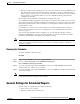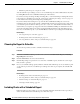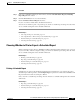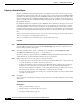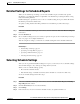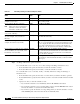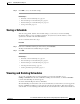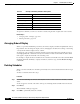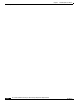Quick Setup Guide
6-6
Cisco Unified Communications Express Historical Reporting Client Configuration Guide
OL-14986-01
Chapter 6 Scheduling Historical Reports
General Settings for Scheduled Reports
Exporting a Scheduled Report
The Cisco UCE Historical Reporting Client saves scheduled reports in files. You can view, print, and
manipulate the data in these files with other programs. Unless you have changed the defaultExportPath
parameter in the hrcConfig.ini file, the Cisco UCE Historical Reporting client stores these files on the
client computer in the Cisco UCE Historical Reports\Reports directory, which is under the directory in
which you installed the Cisco UCE Historical Reporting system. (By default, the system installs in the
Program Files directory.)
By default, the client saves scheduled reports in a PDF file. Also by default, the client gives saved reports
a descriptive filename that indicates the name of the report, its language, its date and time of creation,
the login identification of the user who scheduled it, its scheduled recurrence, its date range, and the
format of the file. If desired, you can specify another format, location, and filename. (If you change the
filename, the client automatically adds descriptive information to the new filename when it creates the
file.)
When you specify that a generated report is to be saved, you can designate any of the formats shown in
Table 5-5 in Chapter 5, “Generating Historical Reports.”
To save a scheduled report in a file when the report runs, follow these steps:
Procedure
Step 1 Make sure that Export to File appears in the Export Type field in the Cisco UCE Historical Reports main
window. If Export to File does not appear, click the Export Type drop-down arrow, and then choose
Export to File from the list that appears.
Step 2 Change the default format, location, or filename for exported files by clicking Export Location.
(The Export Location button appears as “...” in the window.)
The Save As dialog box appears. The Cisco UCE Historical Reporting Client adds information to the
default filename shown in the filename field when the report is generated.
Step 3 Make changes in the Save As dialog box by doing the following:
• To change the location, use the Save In drop-down arrow, the Folder Name pane, or the Save In tools
to specify the directory in which to save the exported report.
• To change the filename, enter the new name in the File Name field, or click the drop-down arrow
and then choose it from the list of existing names. If you specify a filename that includes an
extension shown in Table 5-5 in Chapter 5, “Generating Historical Reports.” The system creates a
file in that format, regardless of the format that you select in the Save As field.
• To change the format, click the Save As Type drop-down arrow, and then choose the format in which
you want to save the report.
Step 4 Click Save.
Now you can choose detailed report settings. You also must choose schedule settings before the schedule
will execute.
Related Topics
• Printing a Scheduled Report, page 6-5
• Detailed Settings for Scheduled Reports, page 6-7
• Selecting Schedule Settings, page 6-7