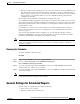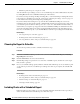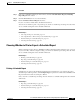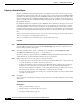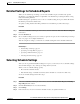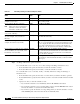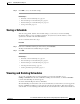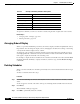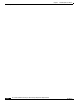Quick Setup Guide
6-5
Cisco Unified Communications Express Historical Reporting Client Configuration Guide
OL-14986-01
Chapter 6 Scheduling Historical Reports
General Settings for Scheduled Reports
Procedure
Step 1 In the Cisco UCE Historical Reports main window, click the Schedule Future Reports, Including
Repeat Reports radio button.
Step 2 Click the General tab, if it is not selected already.
Step 3 Check the Include Charts in Report check box.
If you do not want to include charts, uncheck this check box.
You can choose whether to print or export the report, and choose detailed report settings. You also must
choose schedule settings before the schedule will execute.
Related Topics
• Choosing the Report to Schedule, page 6-4
• Choosing Whether to Print or Export a Scheduled Report, page 6-5
• Detailed Settings for Scheduled Reports, page 6-7
• Selecting Schedule Settings, page 6-7
Choosing Whether to Print or Export a Scheduled Report
When a schedule executes, the Cisco UCE Historical Reporting Client either prints the report or exports
it (saves it in a file). After choosing this setting, you can choose detailed report settings. You also must
choose schedule settings before the schedule will execute.
Related Topics
• Printing a Scheduled Report, page 6-5
• Exporting a Scheduled Report, page 6-6
• Detailed Settings for Scheduled Reports, page 6-7
• Selecting Schedule Settings, page 6-7
Printing a Scheduled Report
Scheduled reports print on the default printer that has been designated for your computer. To print a
scheduled report when it generates, click the Export Type drop-down arrow in the Cisco UCE Historical
Reports main window and choose Export to Printer.
Now you can choose detailed report settings. You also must choose schedule settings before the schedule
will execute.
Related Topics
• Exporting a Scheduled Report, page 6-6
• Detailed Settings for Scheduled Reports, page 6-7
• Selecting Schedule Settings, page 6-7