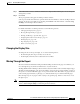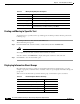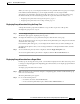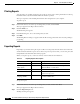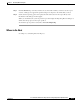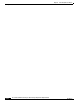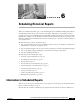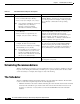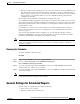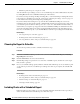Quick Setup Guide
6-4
Cisco Unified Communications Express Historical Reporting Client Configuration Guide
OL-14986-01
Chapter 6 Scheduling Historical Reports
General Settings for Scheduled Reports
• Whether to print the report or export it to a file
You can return the report settings you choose for a scheduled report to their default values at any time
by clicking Reset in the Cisco UCE Historical Reports main window.
If you have saved report settings in a Report Settings file, you can load the Report Settings file and use
it as a basis for a scheduled report. See the “Saving and Loading Report Settings” section on page 5-4
for information about saving and loading a Report Settings file.
If you have already made settings for a report in this Cisco UCE Historical Reports session, any
information that you entered in the general or detailed fields for that report appears in those areas when
you schedule reports. In addition, if the report is set to occur once, date and time information that you
entered when you set up the report appears in the Cisco UCE Historical Reports Schedule menu. You
can use the information that appears in the general and detailed fields and in the Schedule menu as a
basis for your scheduled report, or you can click Reset to return the report settings their default values.
Related Topics
• Choosing the Report to Schedule, page 6-4
• Including Charts with a Scheduled Report, page 6-4
• Choosing Whether to Print or Export a Scheduled Report, page 6-5
Choosing the Report to Schedule
To select the report that you want to schedule, follow these steps:
Procedure
Step 1 In the Cisco UCE Historical Reports main window, click the Schedule Future Reports, Including
Repeat Reports radio button.
Step 2 Click the General tab, if it is not selected already.
Step 3 Click the Report Type drop-down arrow to view a list of available reports, and then choose the report
that you want to generate.
Step 4 Choose your schedule settings. Specify whether to include charts with the report, choose whether to print
or export the report, and choose detailed report settings. Once this step is complete, the schedule will
execute.
Related Topics
• Including Charts with a Scheduled Report, page 6-4
• Choosing Whether to Print or Export a Scheduled Report, page 6-5
• Detailed Settings for Scheduled Reports, page 6-7
• Selecting Schedule Settings, page 6-7
Including Charts with a Scheduled Report
Each historical report can contain one or more charts that summarize information in the report. If you
want to include charts with a scheduled report, follow these steps: