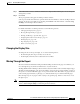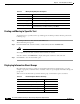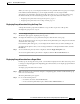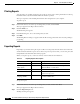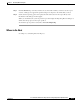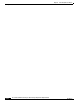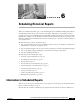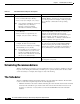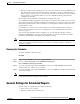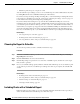Quick Setup Guide
6-3
Cisco Unified Communications Express Historical Reporting Client Configuration Guide
OL-14986-01
Chapter 6 Scheduling Historical Reports
General Settings for Scheduled Reports
• Executes schedules at their scheduled times, based on the time and date of the Cisco UCE Historical
Reporting Client computer and marks their status in the database as Cached so that modification or
deletion of these schedules cannot occur. New lists of schedules cycle through each hour, ensuring
that any updates to the Scheduler database by the Cisco UCE Historical Reporting Client are
available to the Scheduler.
The Scheduler runs automatically and unattended in the background on the
Cisco UCE Historical Reporting Client computer. This does not affect other activities that you perform
on the client computer. The Scheduler should always be left running, even when you exit the Cisco UCE
Historical Reports main window. If the Scheduler is not running when a schedule should execute, the
schedule will not execute.
If a schedule does not execute because the Scheduler is not running, the Missed Report dialog box
appears when the Scheduler restarts. For more information, see the “Handling Missed Schedules”
section on page 6-11.
You can control the Scheduler using the Scheduler icon. To verify that the Scheduler is running,
right-click the Scheduler icon and look at the Run Scheduler option in the Scheduler menu. If Run
Scheduler is dimmed (that is, unavailable), the Scheduler is running.
Note The Scheduler icon does not appear in the Windows status bar under a terminal service session. If you
need to access features from the Schedule icon, you must do so from the computer on which the
Scheduler is installed.
Running the Scheduler
To run the Scheduler, follow these steps:
Procedure
Step 1 Right-click the Scheduler icon and choose Run Scheduler.
Step 2 Or, choose Start > Programs > Cisco UCE Historical Reports >
Cisco UCE Historical Reports Scheduler.
Step 3 To stop the Scheduler, right-click the Scheduler icon and choose Stop Scheduler. The Scheduler
remains loaded, but it will not execute schedules.
Step 4 To exit the Scheduler, right-click the Scheduler icon and choose Exit. The scheduler unloads and will
not execute schedules.
Note If you change the system time on the Cisco UCE Historical Reporting Client computer, stop and then
restart the Scheduler that is running on that computer.
General Settings for Scheduled Reports
General settings for scheduled reports include the following:
• Name of the report to schedule
• Whether to include charts with the report