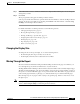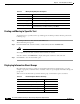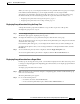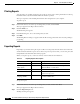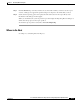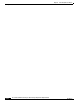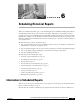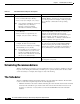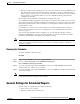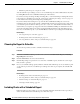Quick Setup Guide
5-10
Cisco Unified Communications Express Historical Reporting Client Configuration Guide
OL-14986-01
Chapter 5 Generating Historical Reports
Report Viewer
Printing Reports
You can print a report while viewing any part of the report. If you are viewing information in a Group
Information Pane, only the Information Pane information is printed.
The report is printed on the default printer that has been designated for your computer.
To print a report:
Step 1 In the main window, choose the report settings that you want, and click View.
The report appears in the Report Viewer window.
Step 2 Click the Print tool.
The Print dialog box appears.
Step 3 In the Print dialog box, choose the settings that you want.
Step 4 Click OK.
The Printing Records dialog box appears while the file is being printed and shows how the printing is
progressing.
Exporting Reports
Exporting a report means saving the report in a file. You can specify the name and location of the file
and the format in which the report is saved. After a report is exported to a file, you can view, print, and
manipulate the data in the file with another program.
When you export a report, you can save it in any of the formats shown in Table 5-5.
To export a report:
Step 1 In the main window, choose the report settings that you want, and then click View.
The report appears in the Report Viewer window.
Step 2 Click the Export Report tool.
The Export dialog box appears.
Ta b l e 5 - 5 Exporting Report:s: Descriptions
Format File Extension Description
Acrobat Format (PDF) .pdf File that can be read with Adobe Acrobat Reader.
Comma-separated
values (CSV)
.csv Comma-separated text file that can be opened in
Microsoft Excel or a text editor.
Microsoft Excel (XLS) .xls Microsoft Excel file.
Rich Text Format (RTF) .rtf File that can be opened with Microsoft Word or
another word processor.
Extensible Markup
Language (XML)
.xml File that can be opened with a text editor or more
specialized XML editor.